Paddle setup
Create Paddle accounts for production and sandbox environment.
Production
-
Sign up on Paddle website
-
Go through verification steps
- For domain specify FunnelFox sub domain of your project .fnlfx.com. So that Paddle can identify you as a FunnelFox customer and walk you through simplifed process.
- Then follow the instruction from Paddle emails.
-
Once your account is verified, create client-side token and API Key from the Authentication section and paste them to FunnelFox project settings.
-
Create API key
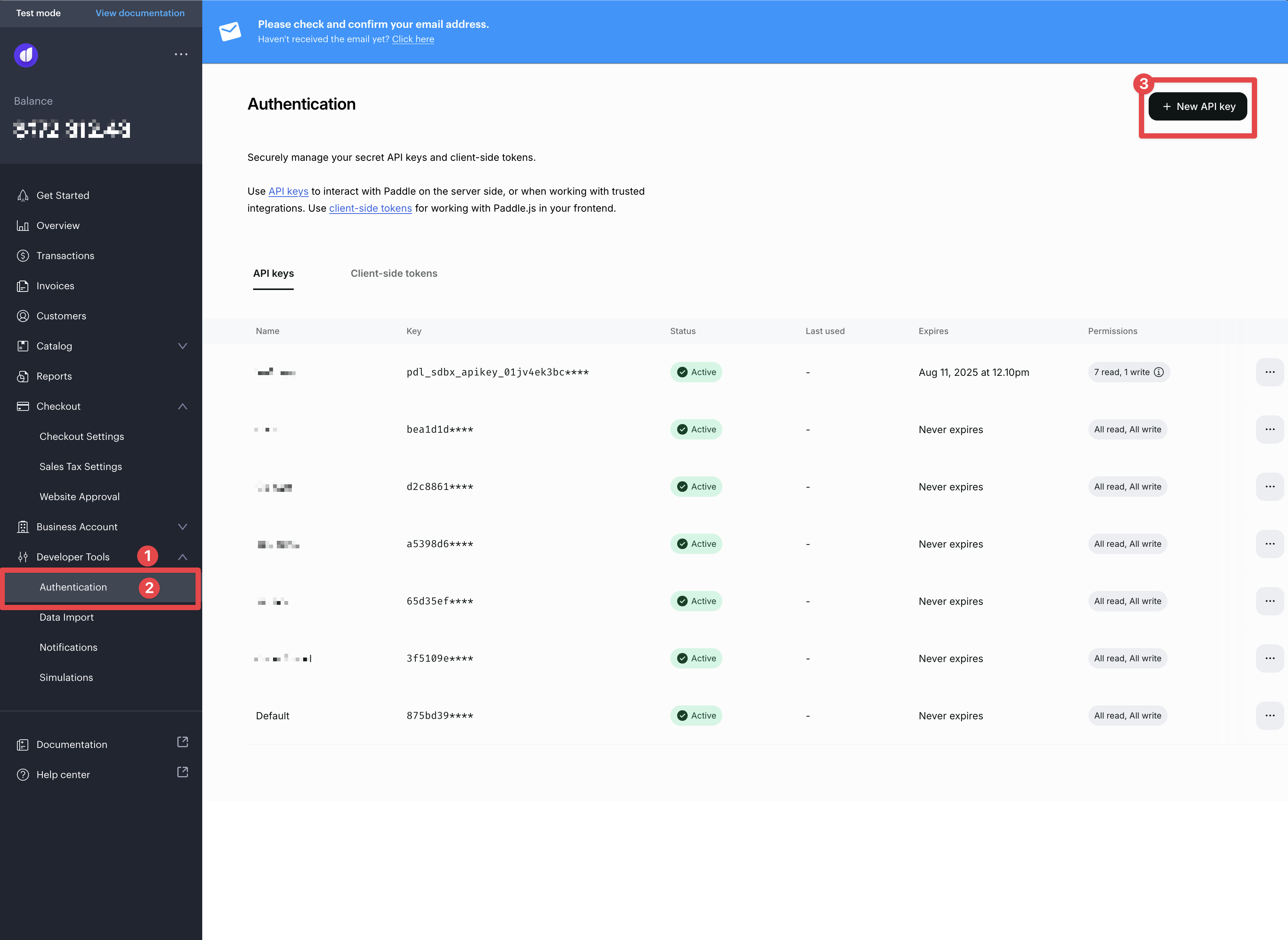
-
Use "FunnelFox" as the key name and set "Expires at" to "Never Expires." You can delete this key at any time to revoke access.
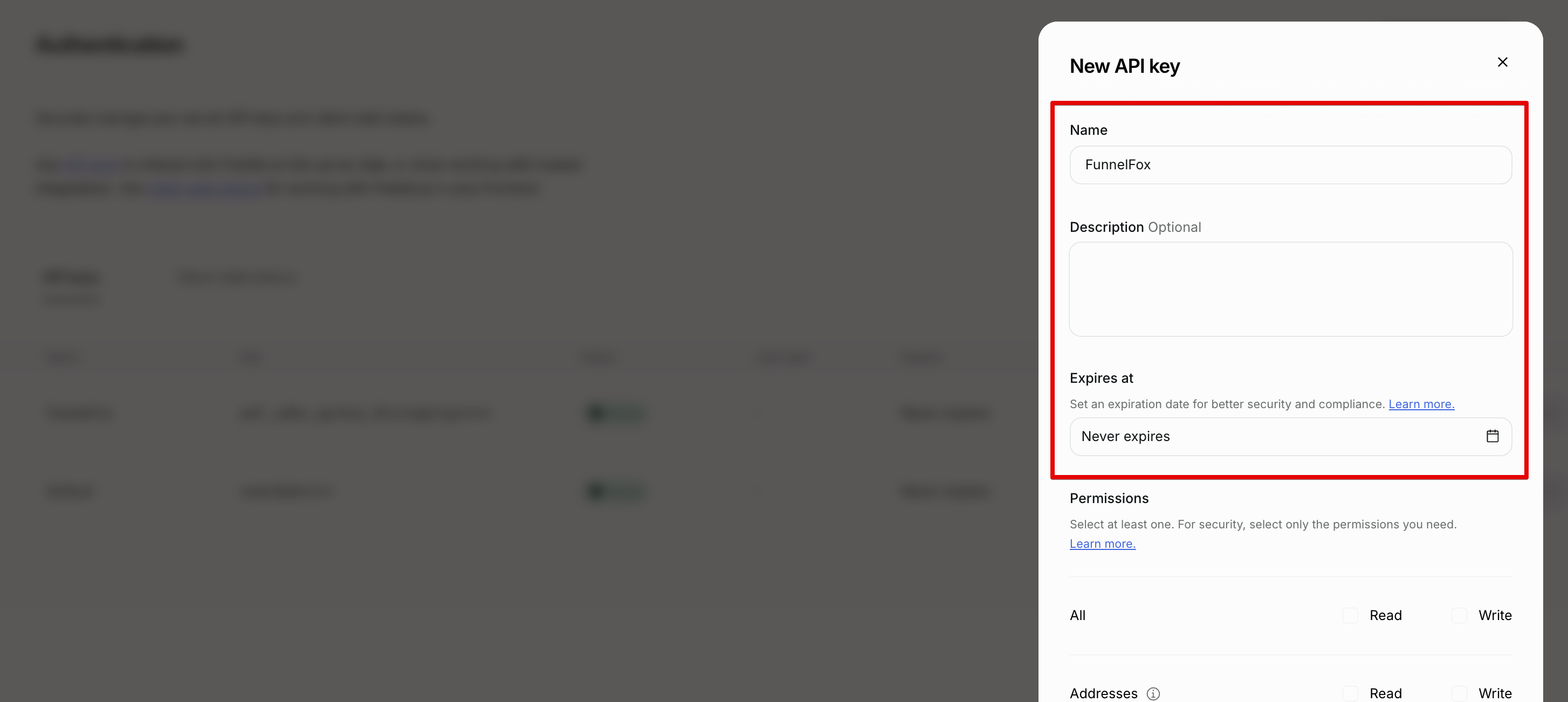
-
Select following permissions and click Save
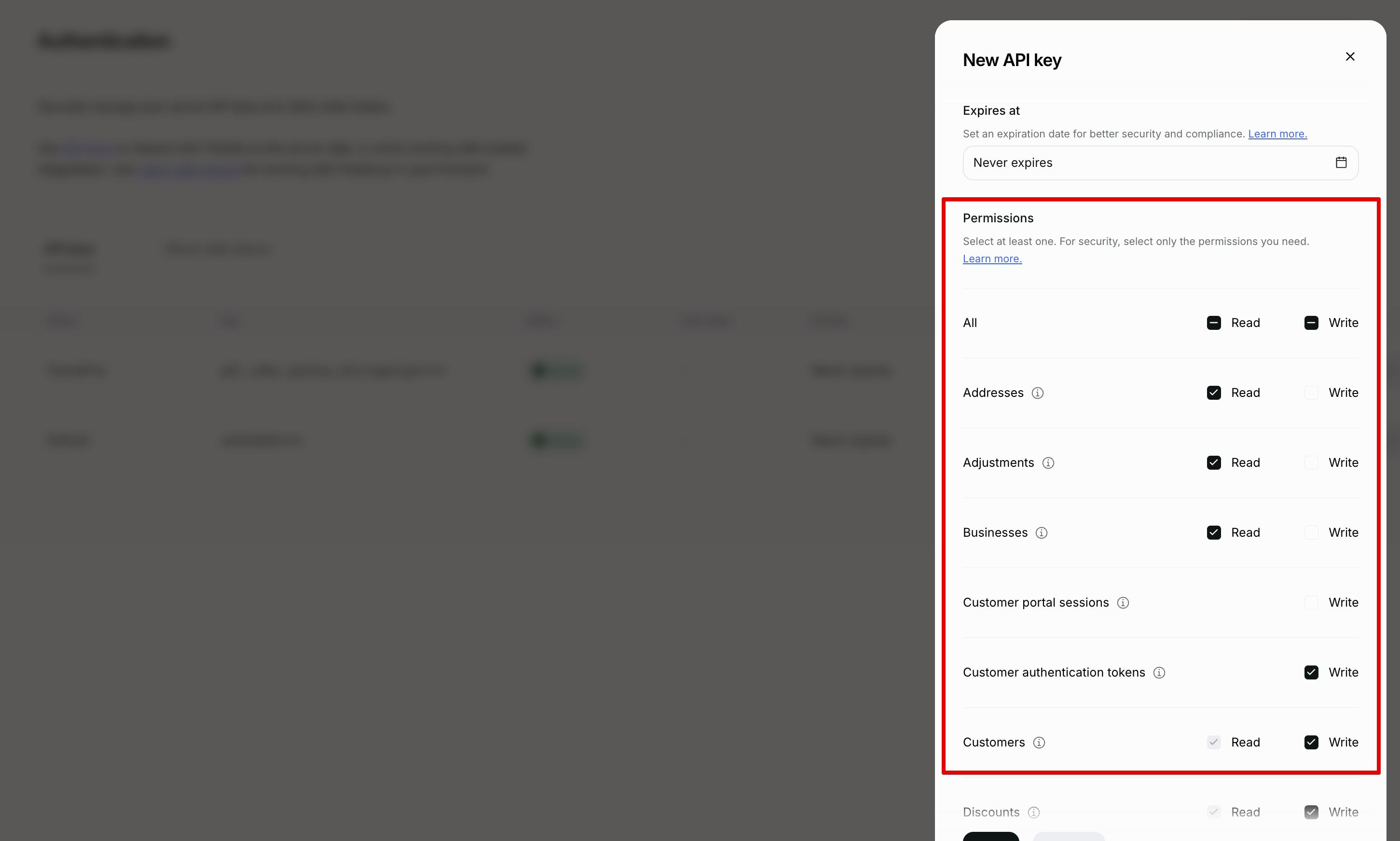
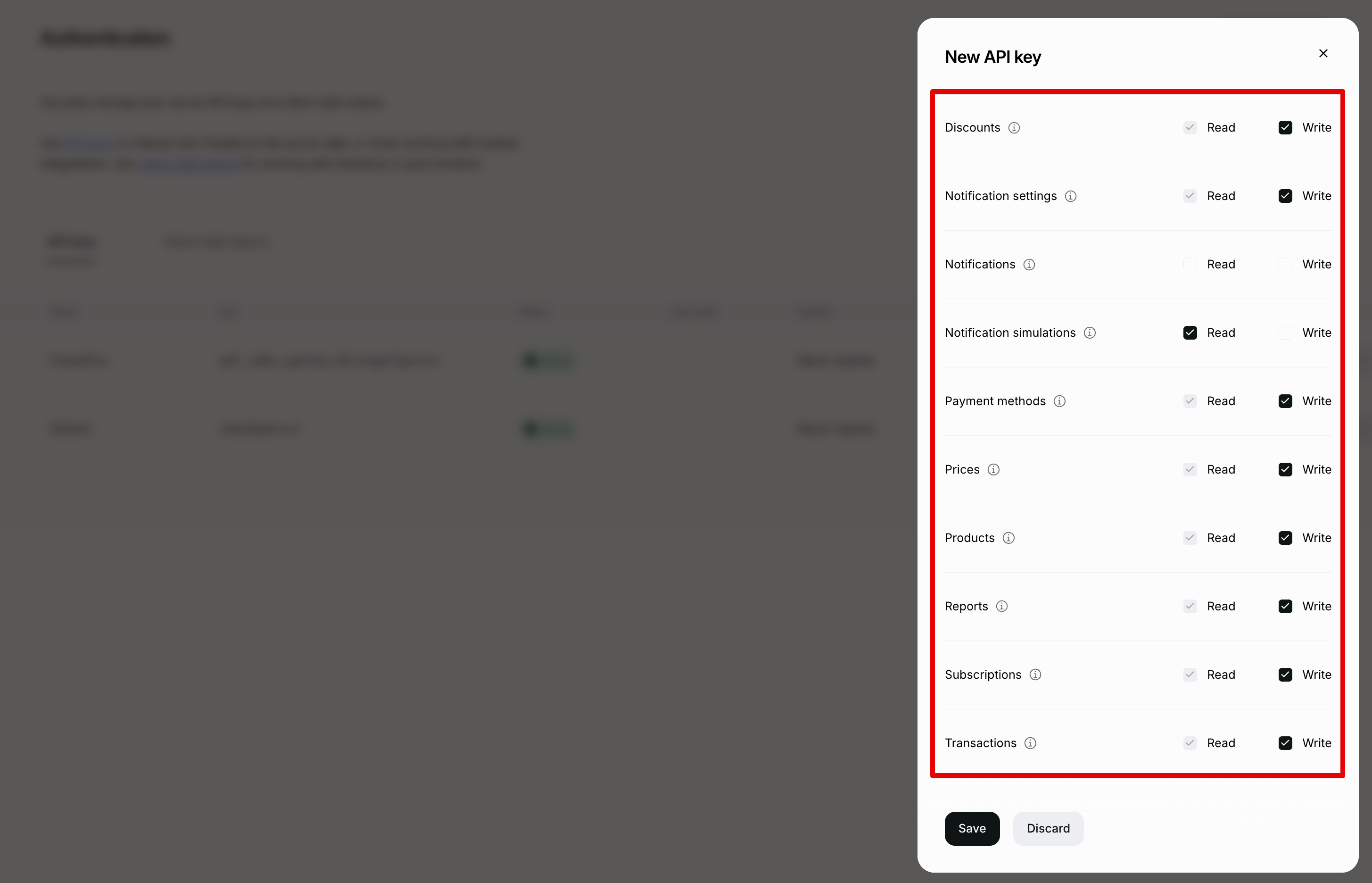
-
Copy the API key. Make sure to save it before closing the dialog, as you won't be able to view or copy it again afterward.
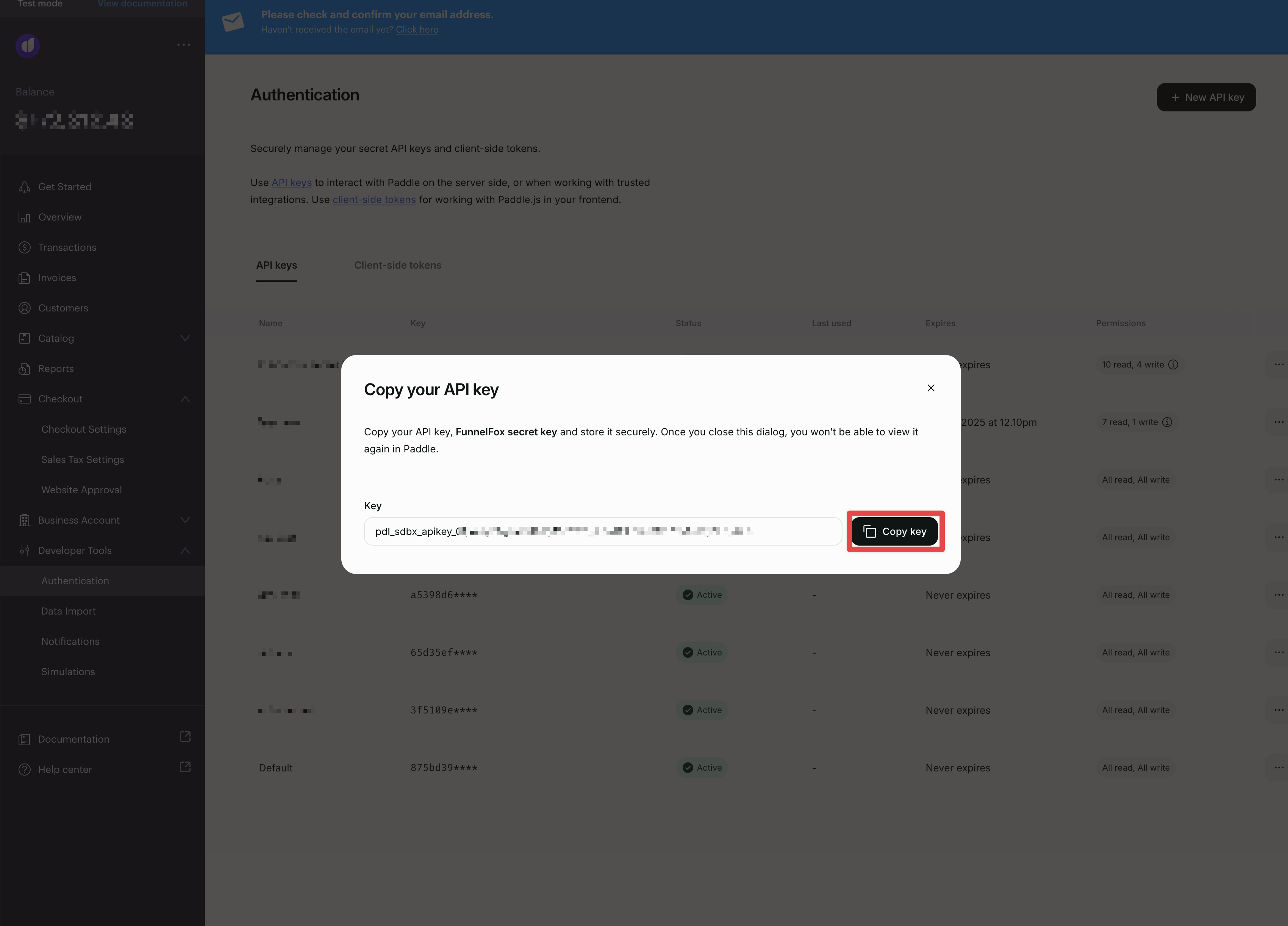
-
Create client side token
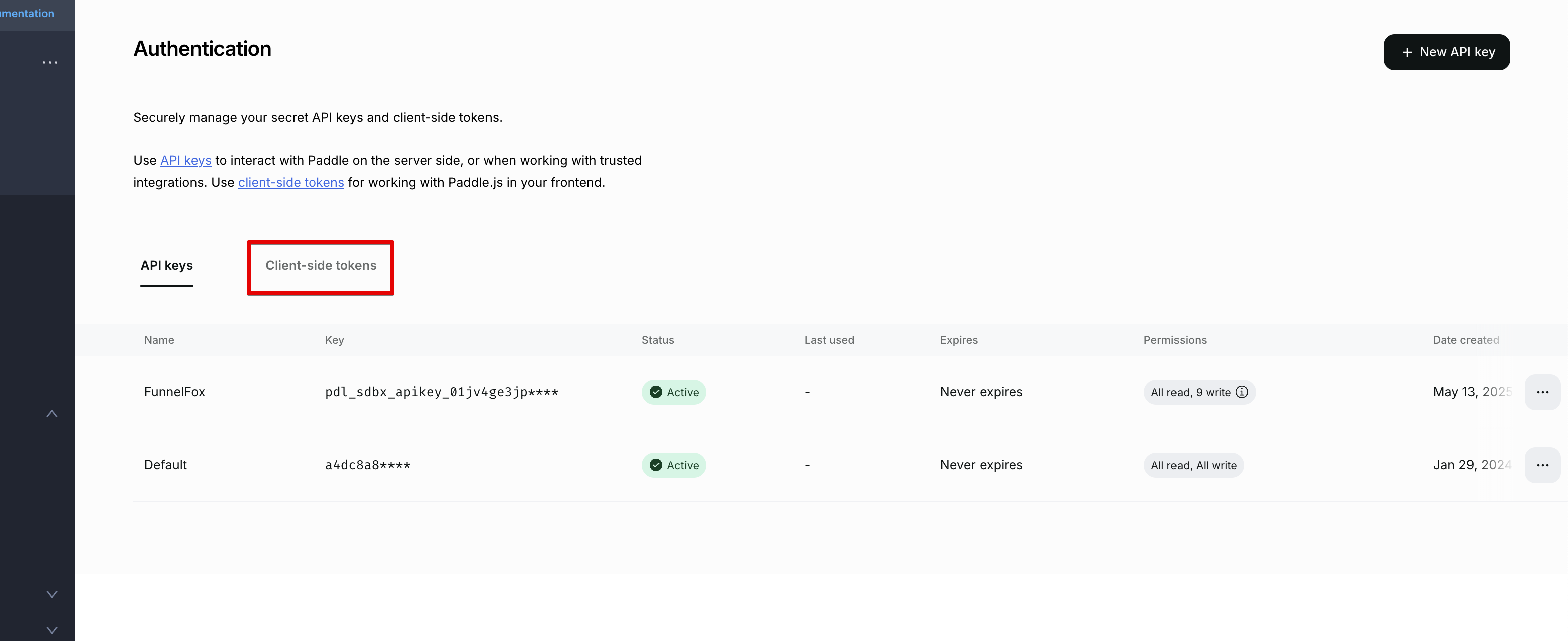
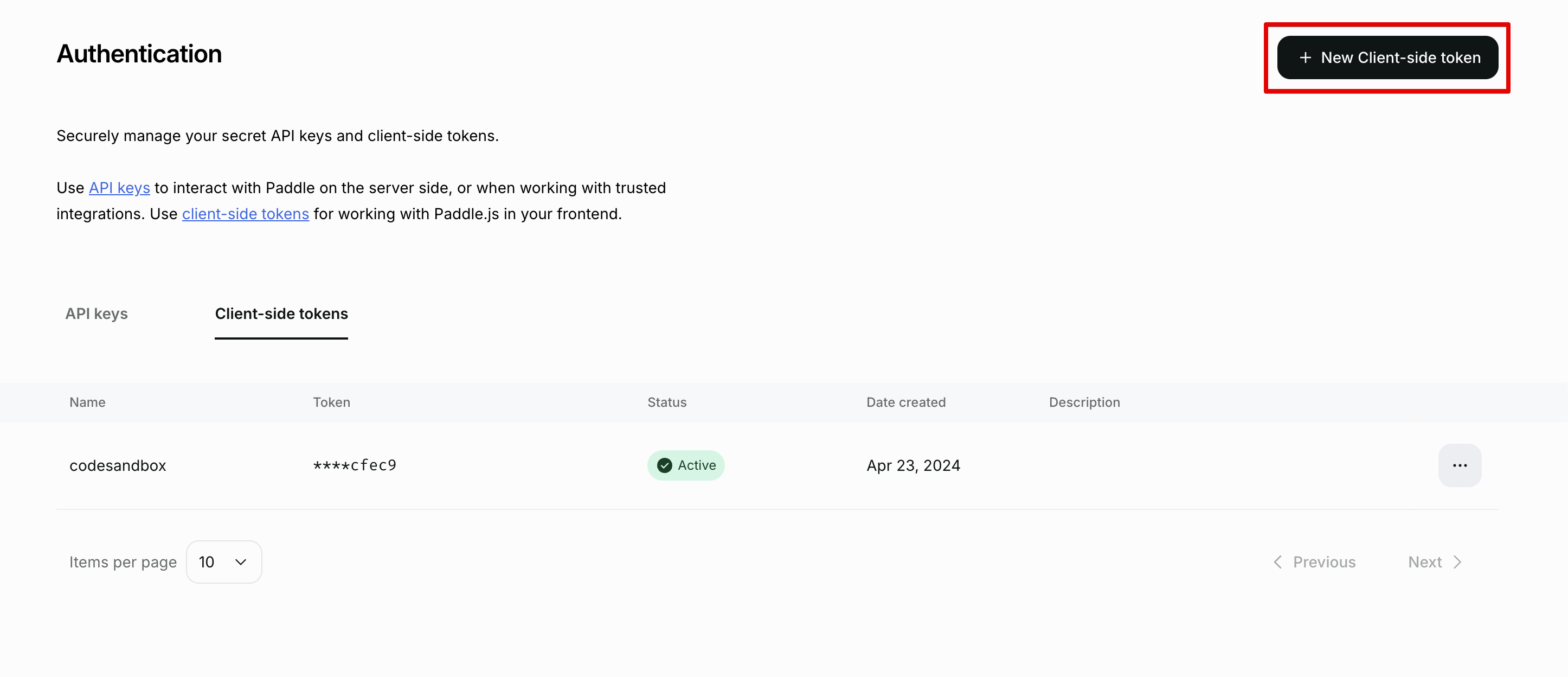
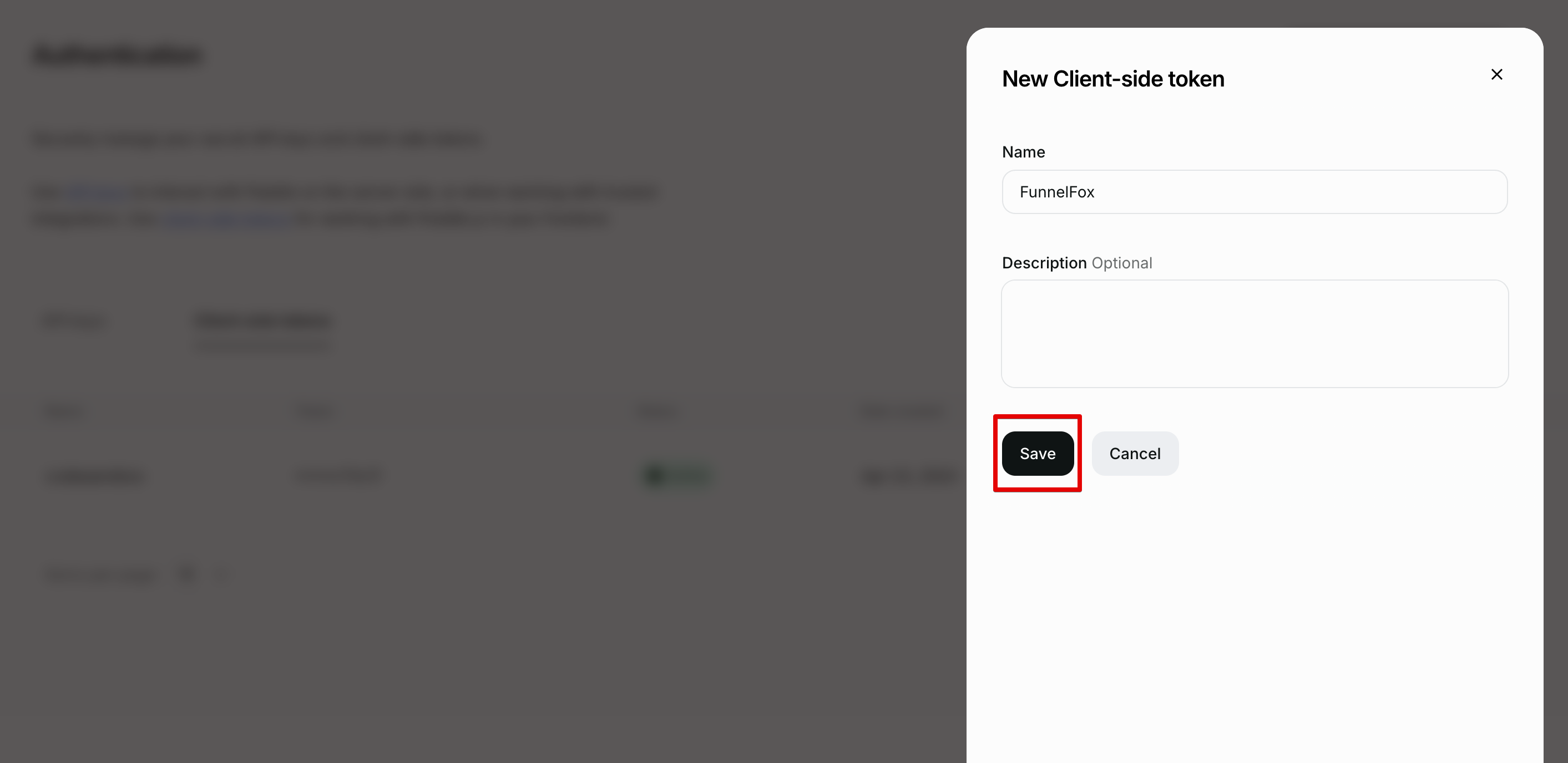
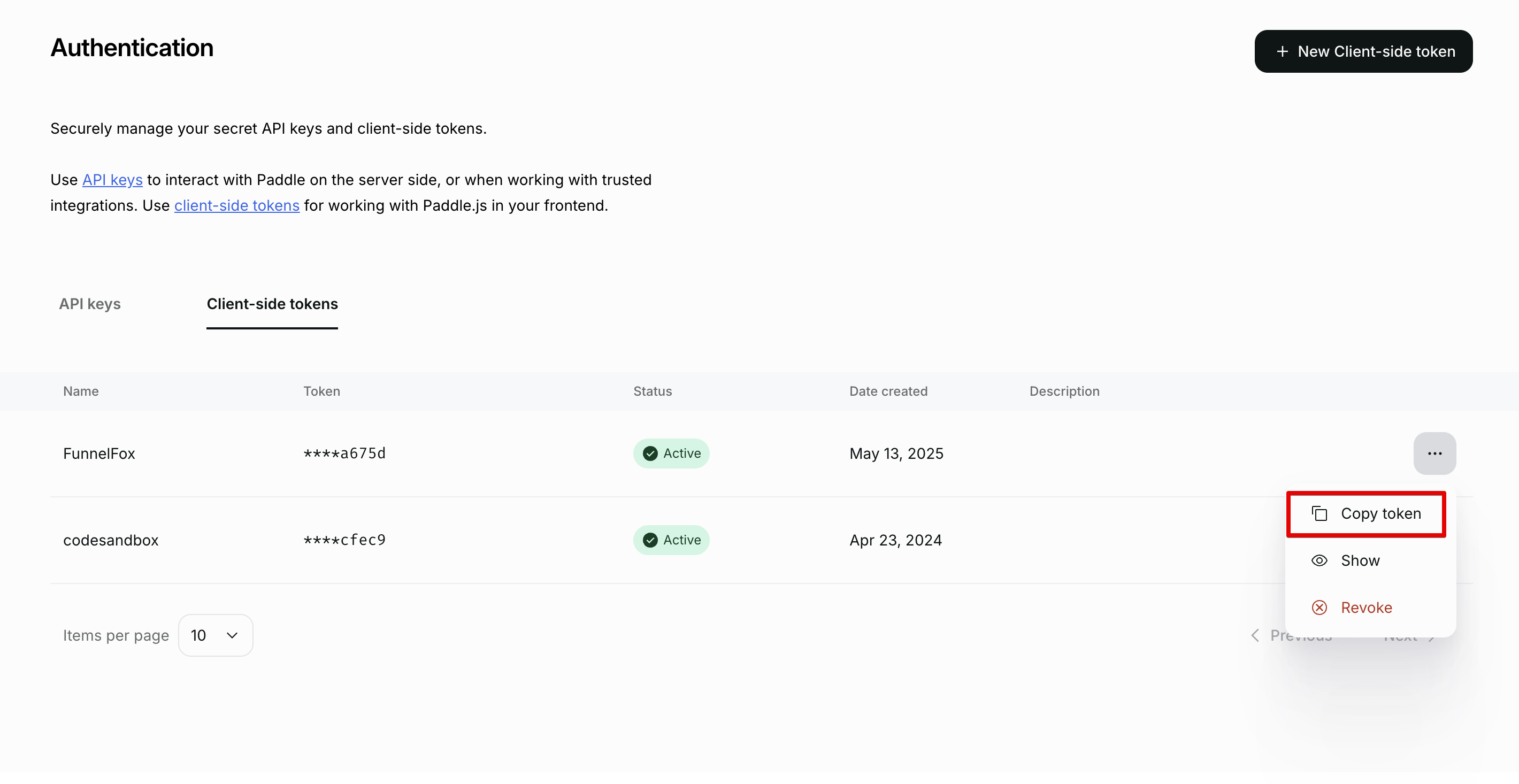
-
Paste the keys into the Paddle integration settings in FunnelFox.
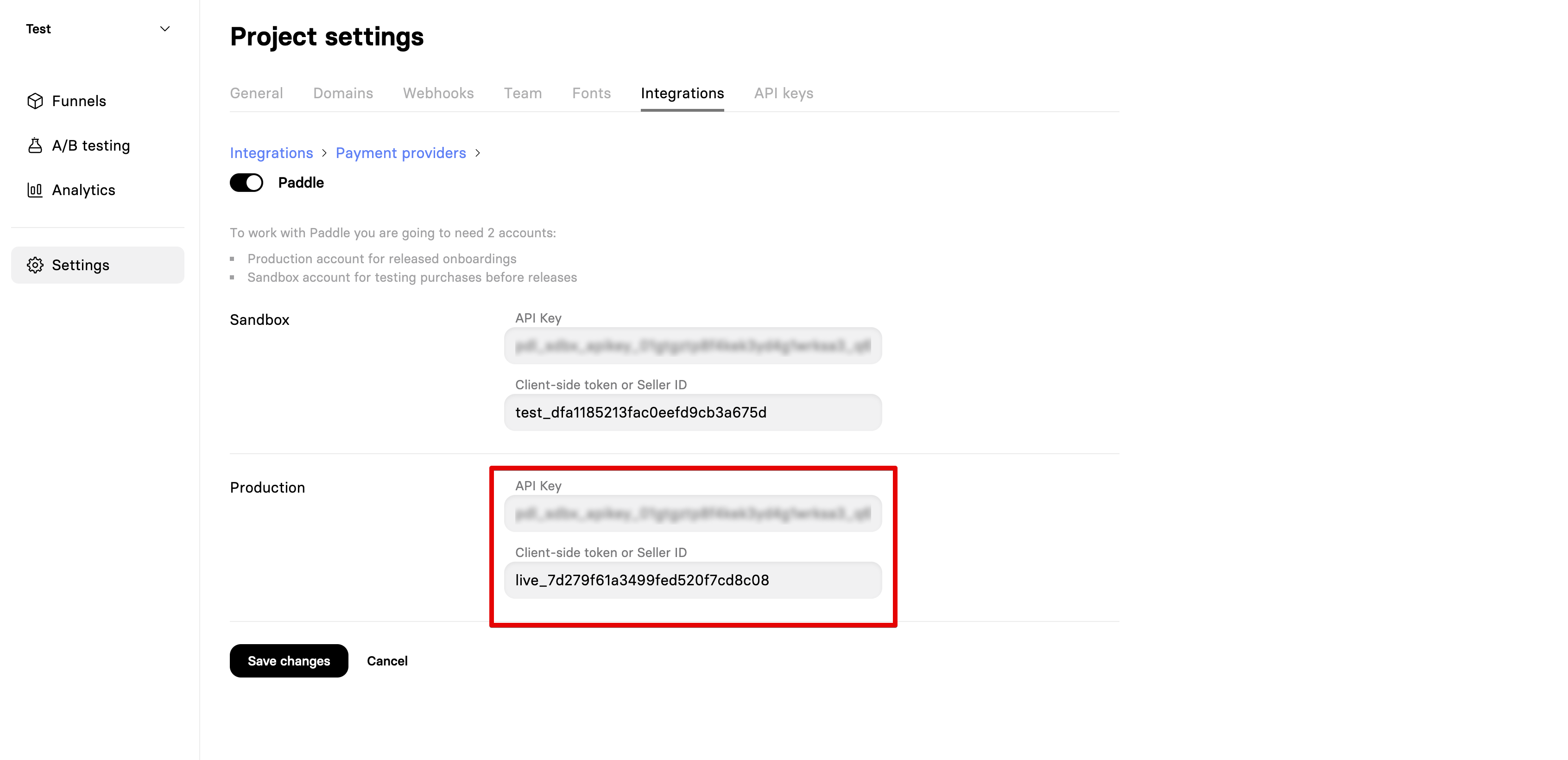
-
-
Set a default payment link.
-
Go to Checkout > Checkout settings.
-
Use your internal FunnelFox domain.
Example: http://fitness-app.fnlfx.com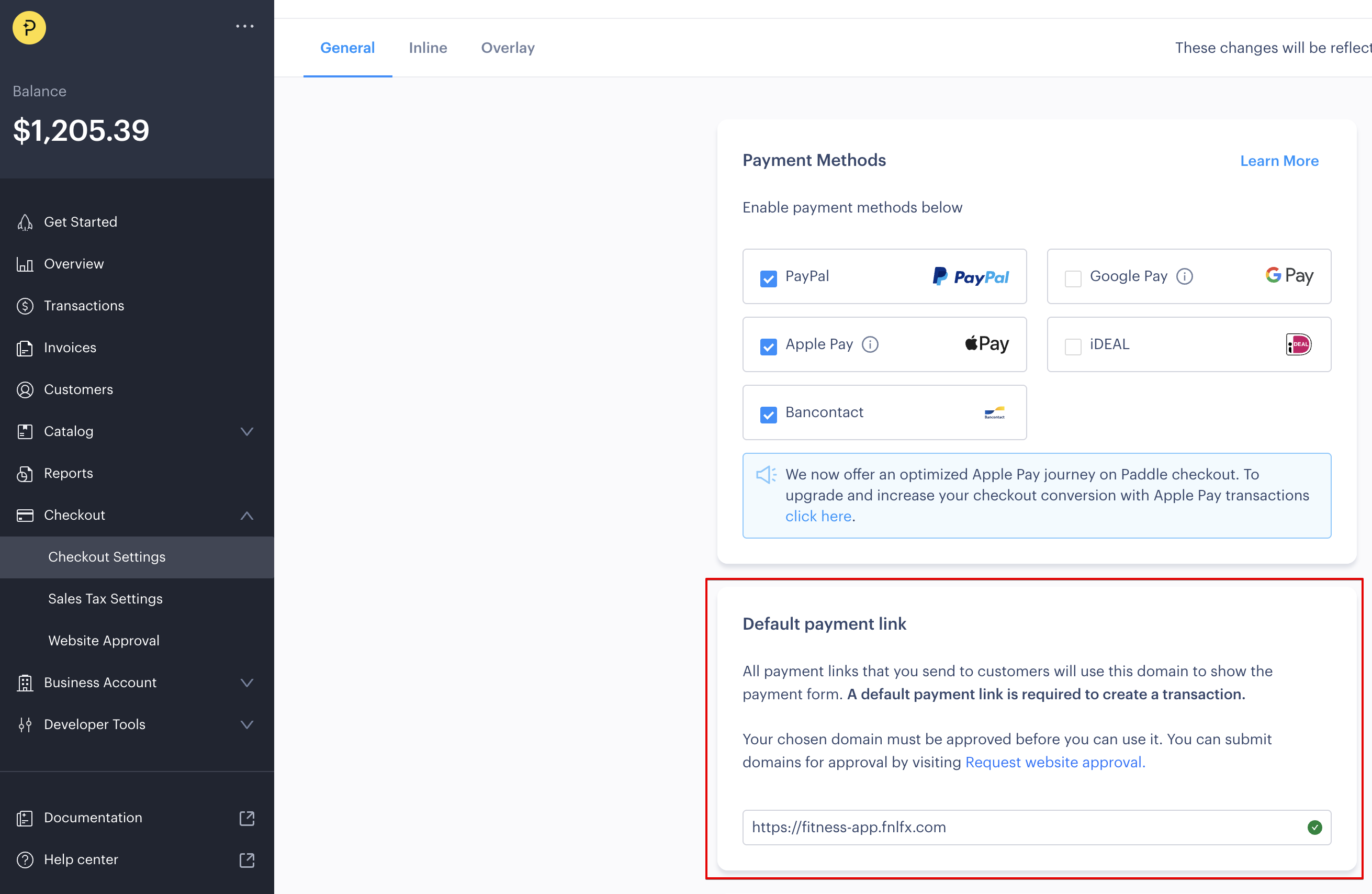
-
Sandbox
- Create an account at the Paddle sandbox environment
- The data your input there will not be verified.
- Create client-side token and API Key from the Authentication section and paste them to FunnelFox project settings, similar to the production environment.
- Set a default payment link similar to the production environment.
Updated 3 months ago