Purchases with Paddle
Configure payments with introductory offers, paid trial, free trial and one-off purchases
In order to configure Paddle subscriptions, you should add the Checkout component and set up it as follows:
Introductory offers
An introductory offer (discount on the first payment) is implemented in Paddle through coupons that can be applied to a subscription.
Expected behavior: When a coupon for an introductory offer is applied, the first payment is discounted. Subsequent charges will be at the full subscription rate.
- Create a subscription product in the Catalog menu
- Create a discount in the the Catalog menu
- Select the added subscription and the discount in the Paddle checkout in FunnelFox.
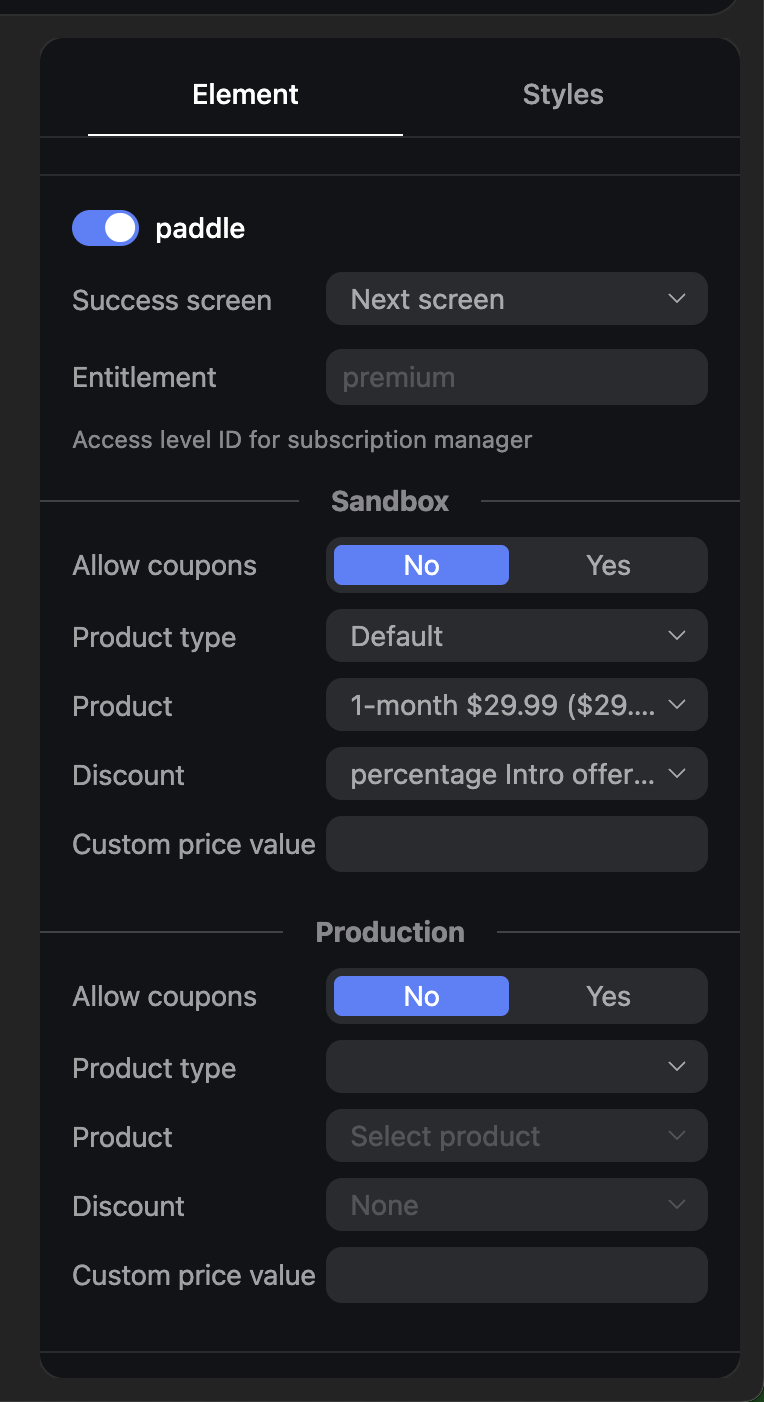
Paid Trial
Starting June 2025, we have two setups for Paid trials: Trial → Paid and Legacy Trial → Paid
Trial → Paid and Legacy Trial → PaidWe recommend using the Trial → Paid option:
Expected behavior: Users are initially charged according to the “Trial Product.”, then they are billed the Main Product amount.
For example: Pay $1 now, and after 7 days, pay $50/year.
How to set up:
- Create a product in the Catalog menu
- Create the main subscription - Click +New Price and set up:
- Subscription price
- Select Recurring subscription
- Billing period
- Trial period
- Click Save
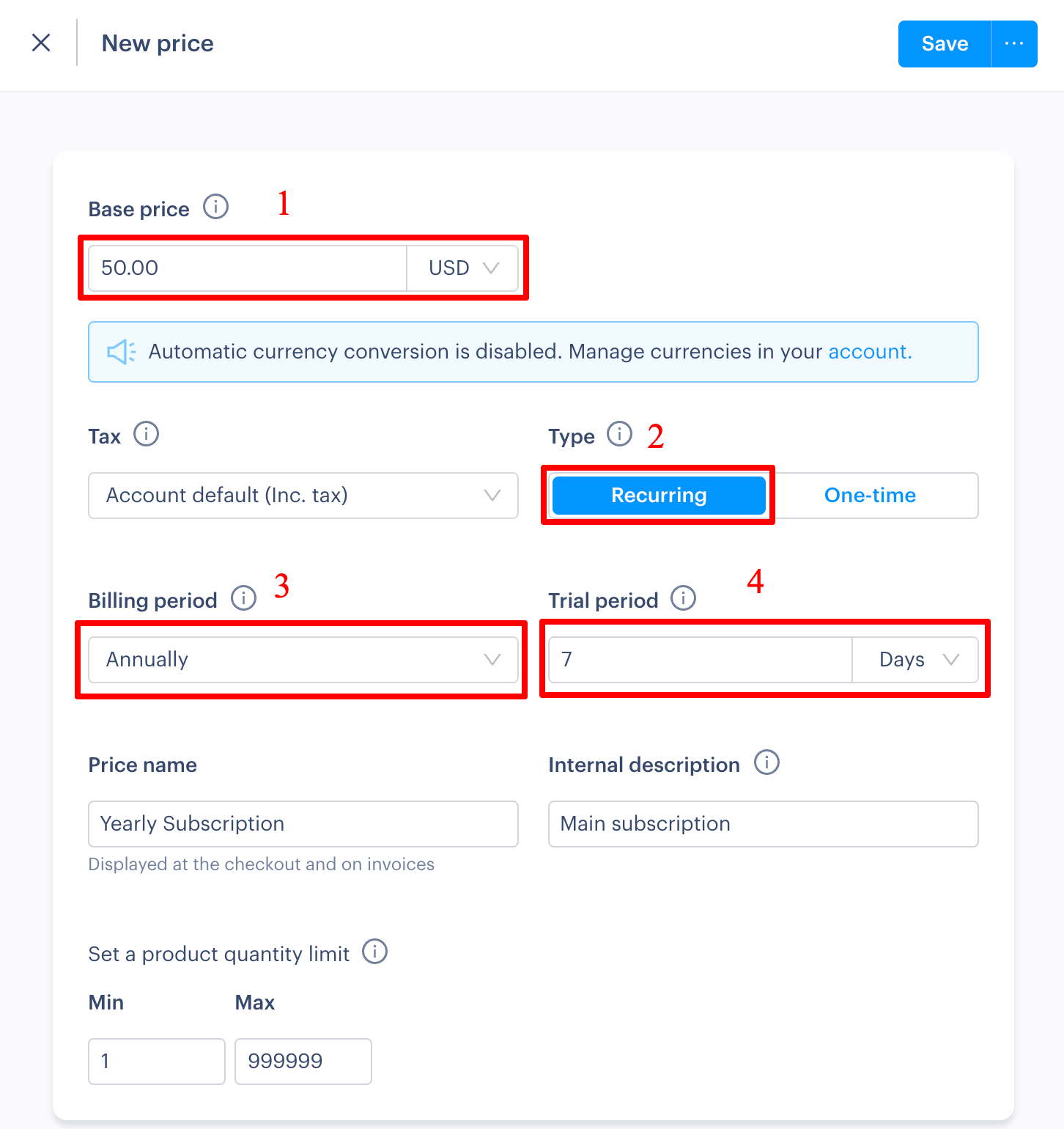
-
Create the Trial product - click +New Price and set up:
-
Trial price
-
Select One-time
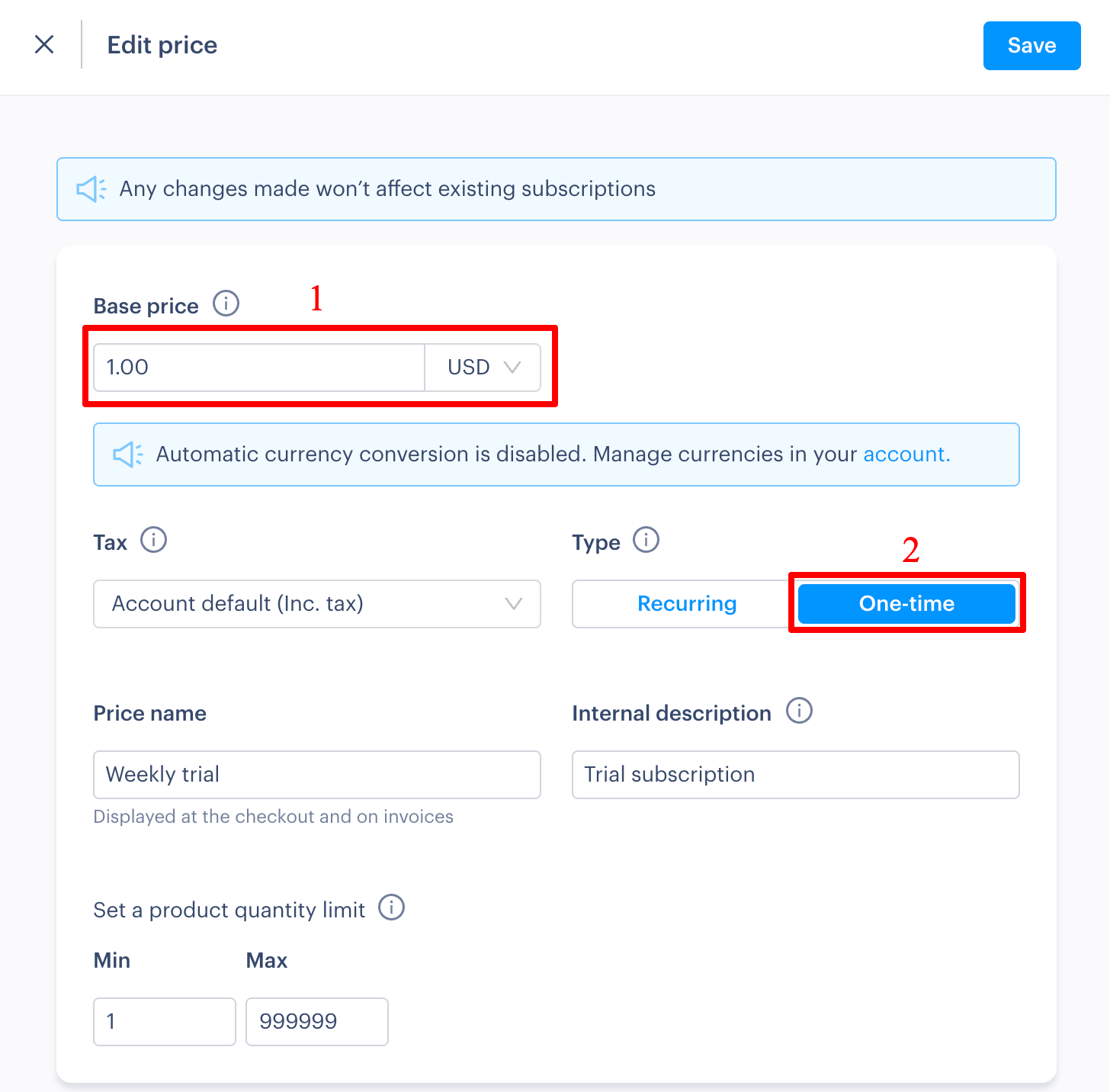
-
-
Set up the checkout element in FunnelFox:
- Select Product type: Trial → Paid
- Select the Main and trial products created earlier
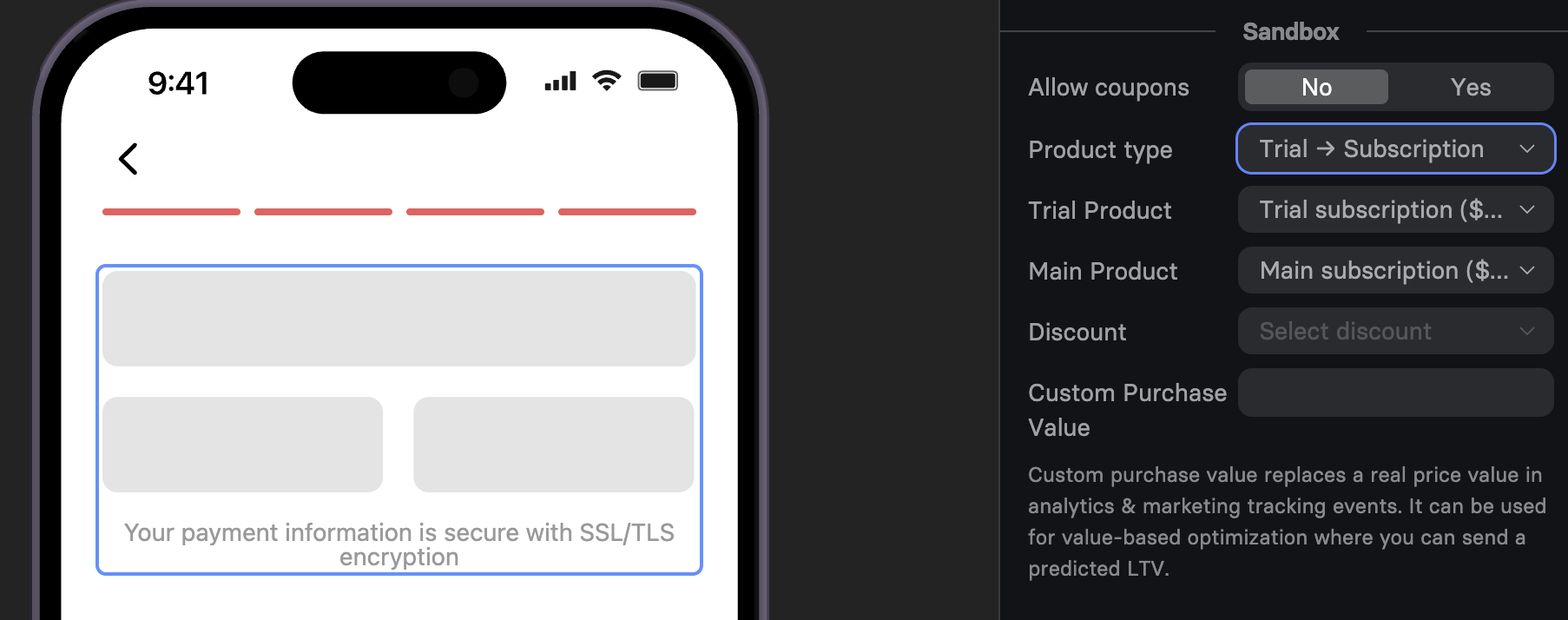
Legacy Paid Trial
How to set up:
- Create a subscription product in the the Catalog menu, this will act as a trial subscription
- Create a second subscription product in the the Catalog menu, this will act as a main subscription.
- In the checkout settings, select Product type: "Legacy Trial → Paid"
- Set the trial subscription product under “Trial Product.”
- Set the main subscription product in “Main Product.”
Trial duration is equal to the duration of the trial product. For example, $1/week.
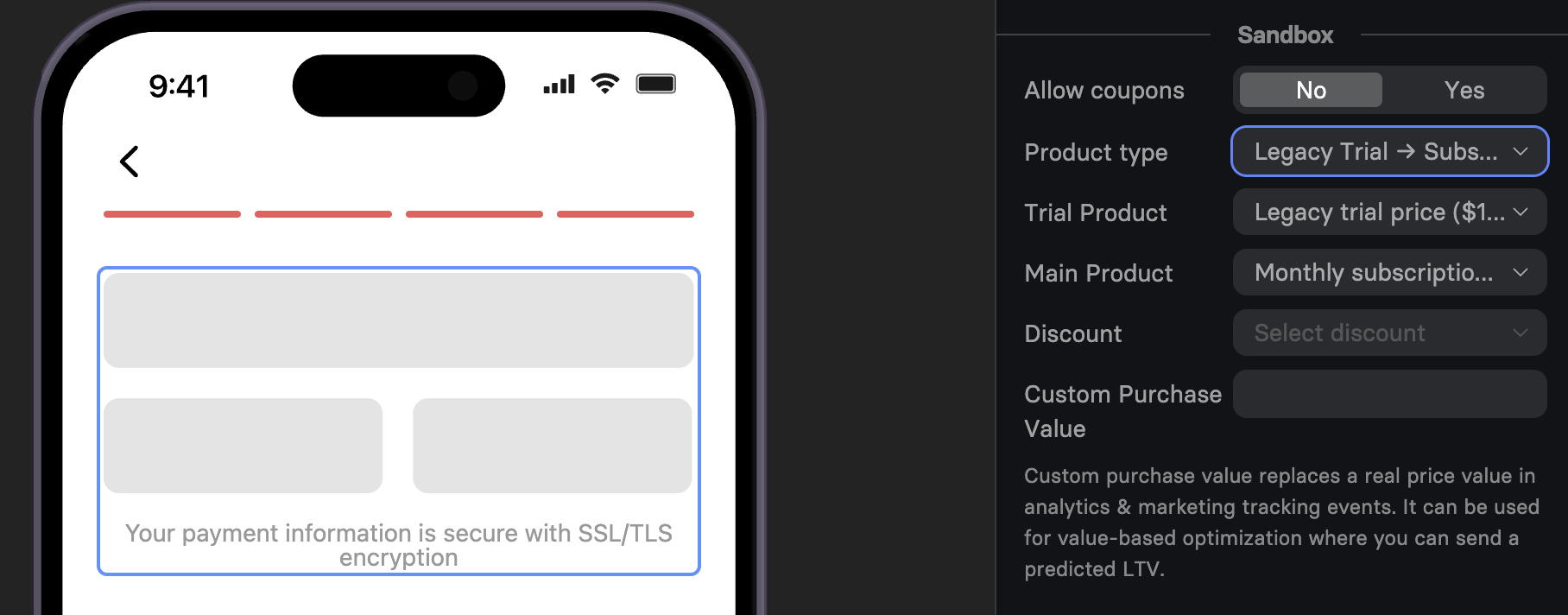
Updated 2 months ago