PayPal: Set up
Learn how you can connect your PayPal business dashboard to your FunnelFox account
You need to add PayPal Client ID and Secret Key to your FunnelFox project settings to enable PayPal integration in FunnelFox.
Production environment
-
Log in to your PayPal business account and open Developer dashboard
-
Go to API credentials
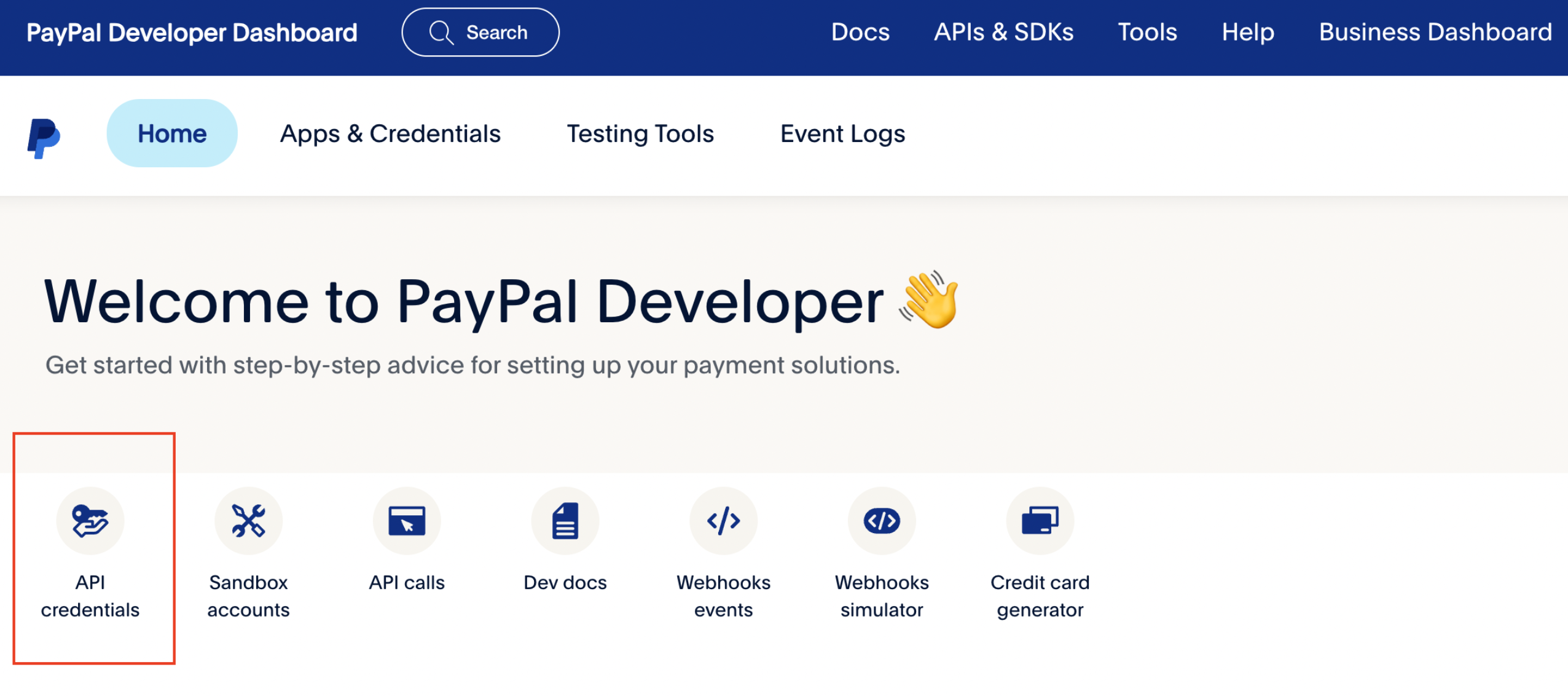
-
Switch environment to Live and press Create App
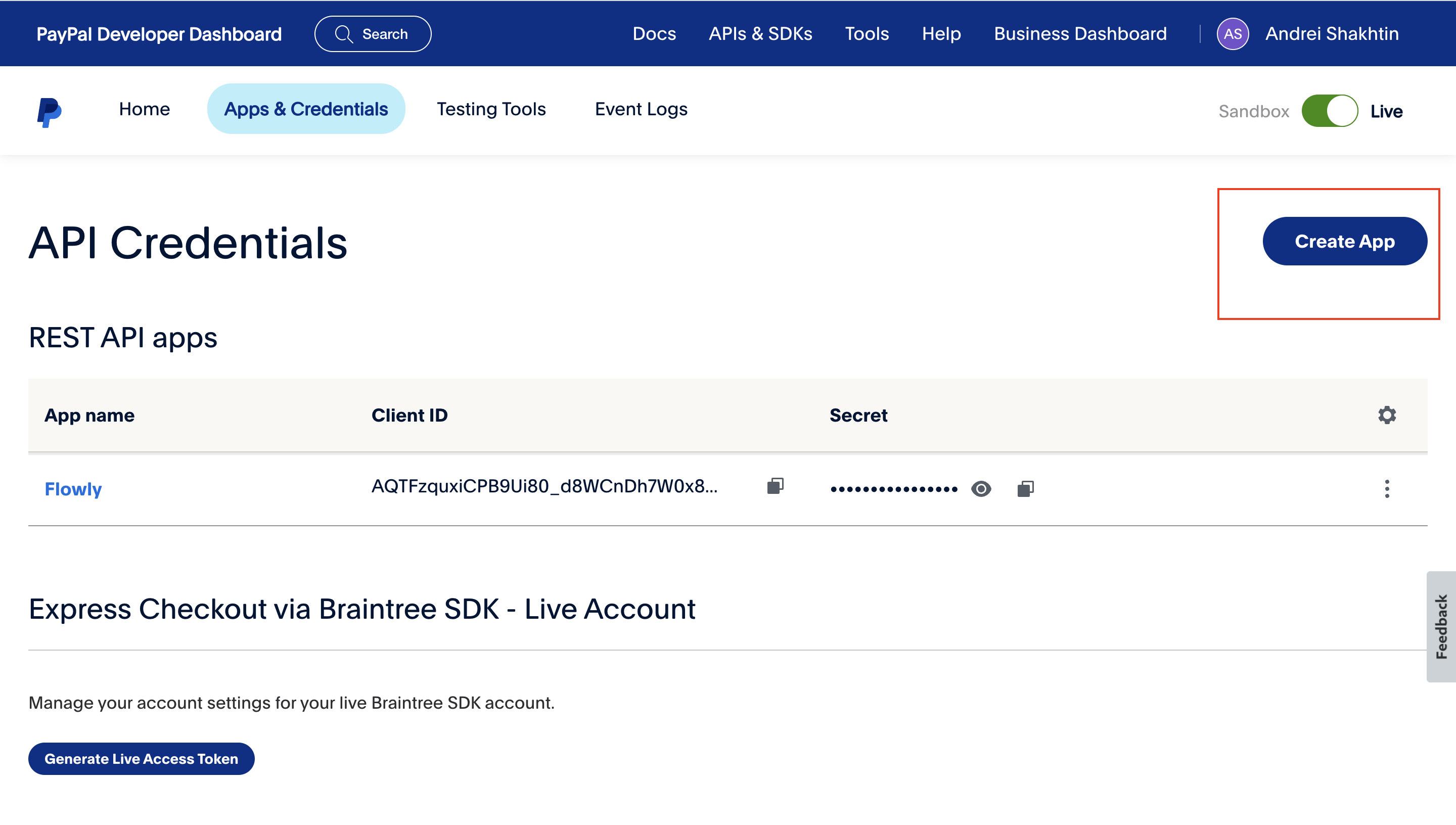
-
Copy Client ID and Secret key. You will need to paste them in FunnelFox project settings
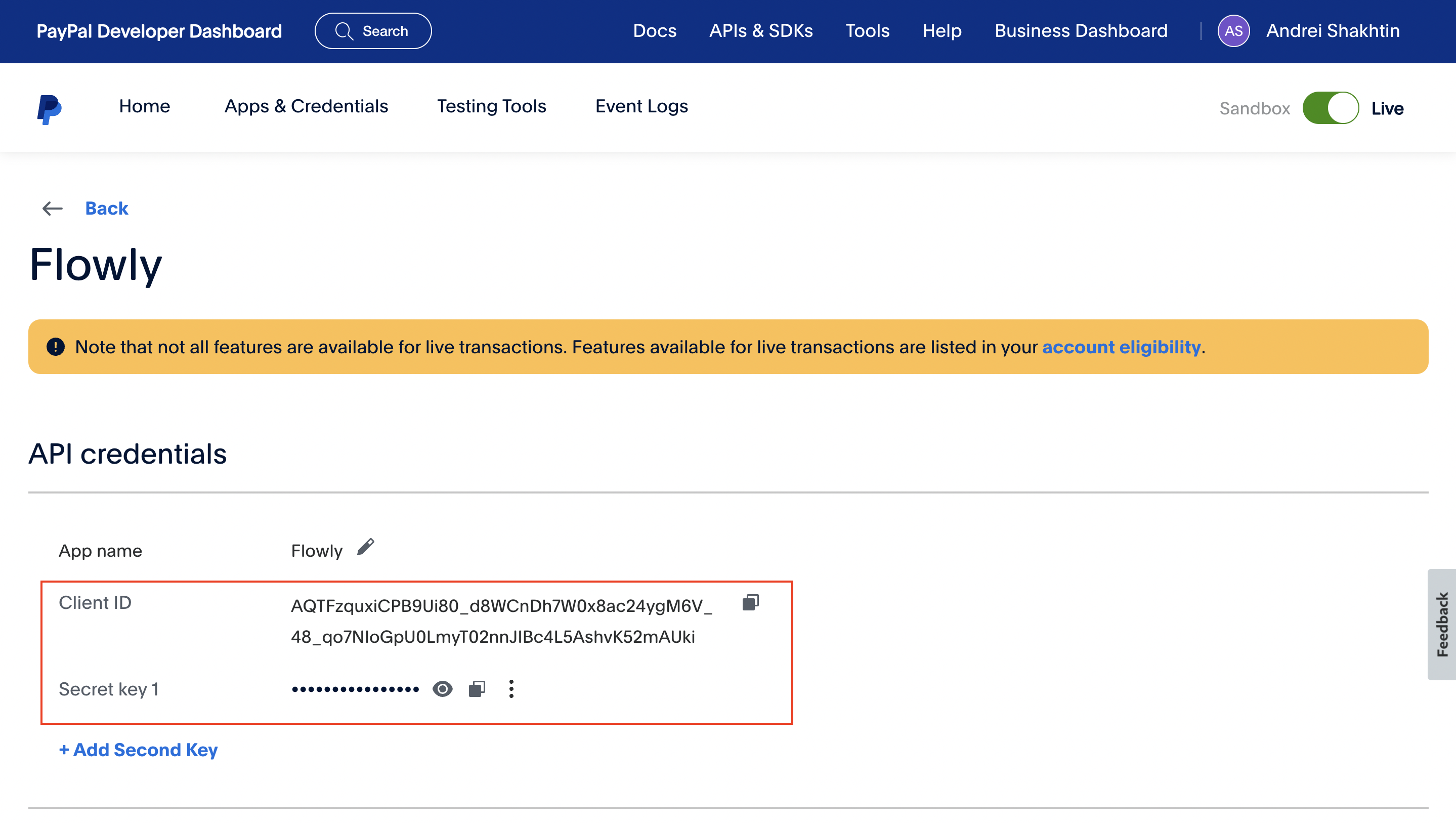
Sandbox environment
- Go to Sandbox Accounts. Create Sandbox Client ID and Secret key as before
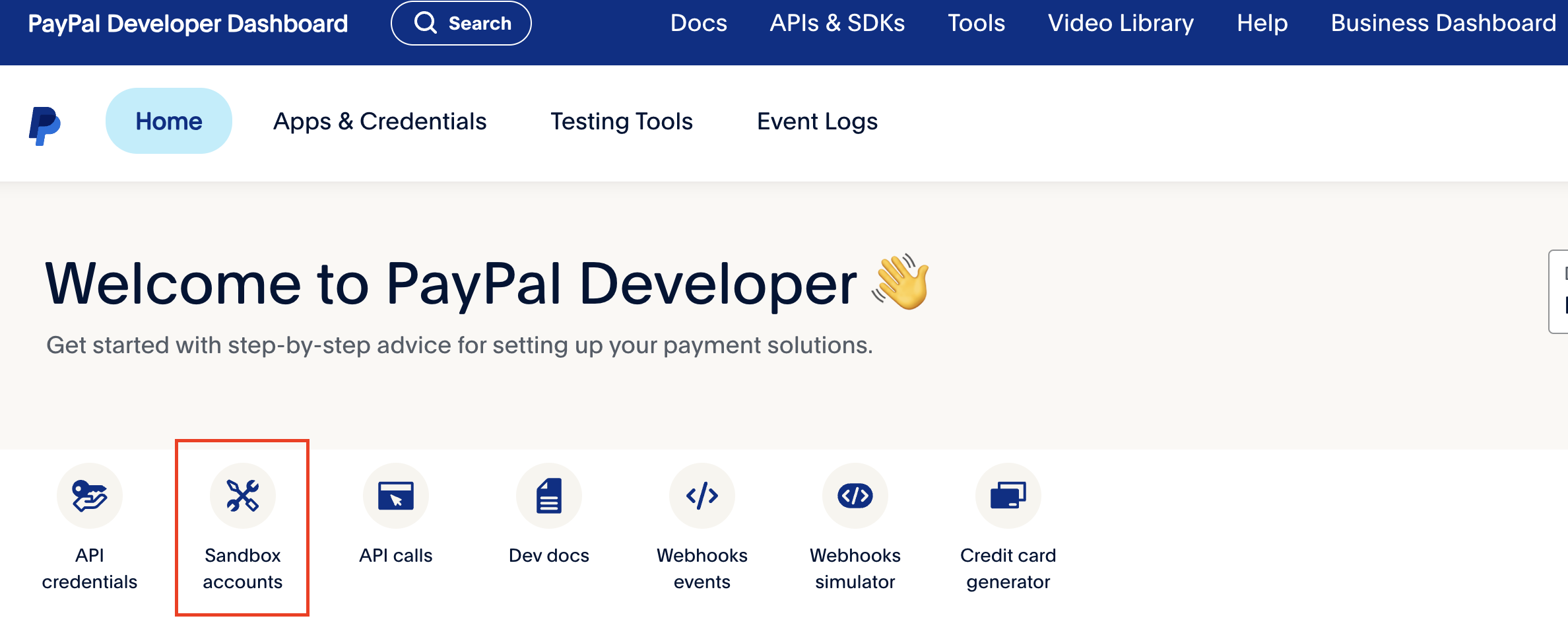
- Find your sandbox login credentials and login into your sandbox account with sandbox Client ID and Secretkey.
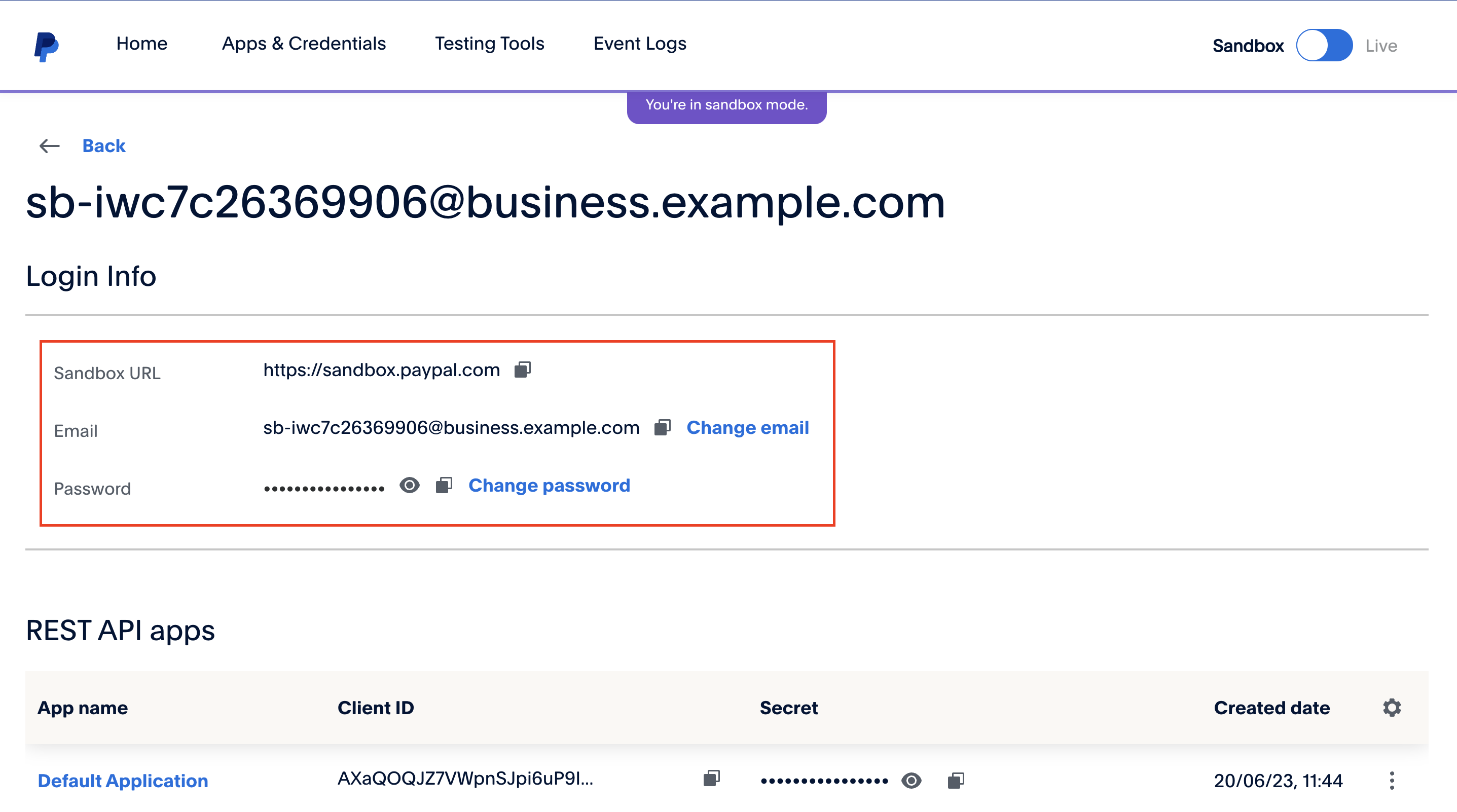
- Paste Client IDs and Secret keys for live and sandbox environments in your FunnelFox Project Settings
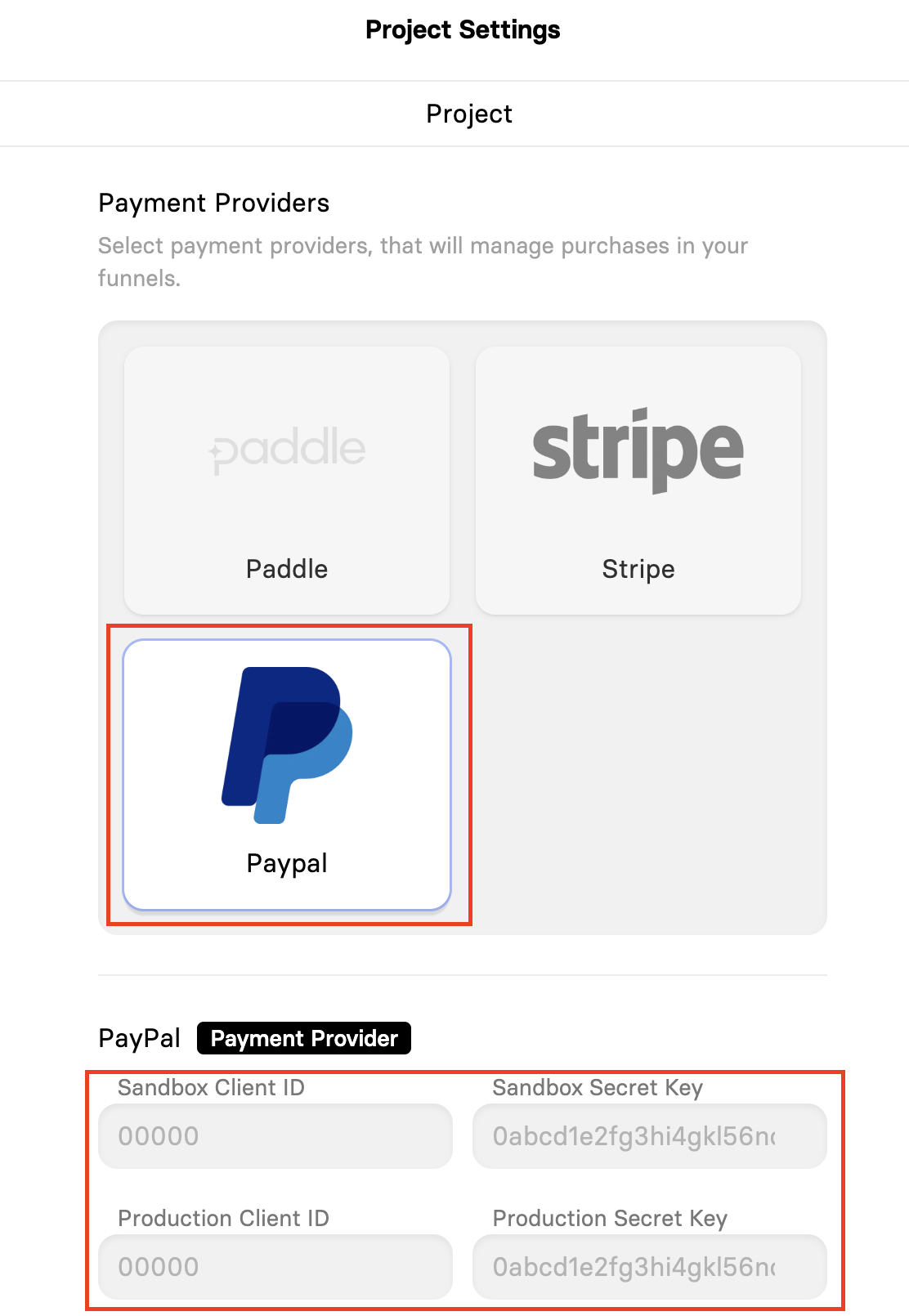
Once you have added the PayPal keys and saved project settings, you can add the checkout element on the funnel screen and select PayPal as a payment provider.
Next, add subscriptions in PayPal and they will be pulled in FunnelFox.
Updated 5 months ago
What’s Next
Learn how to configure purchases in FunnelFox with PayPal integration