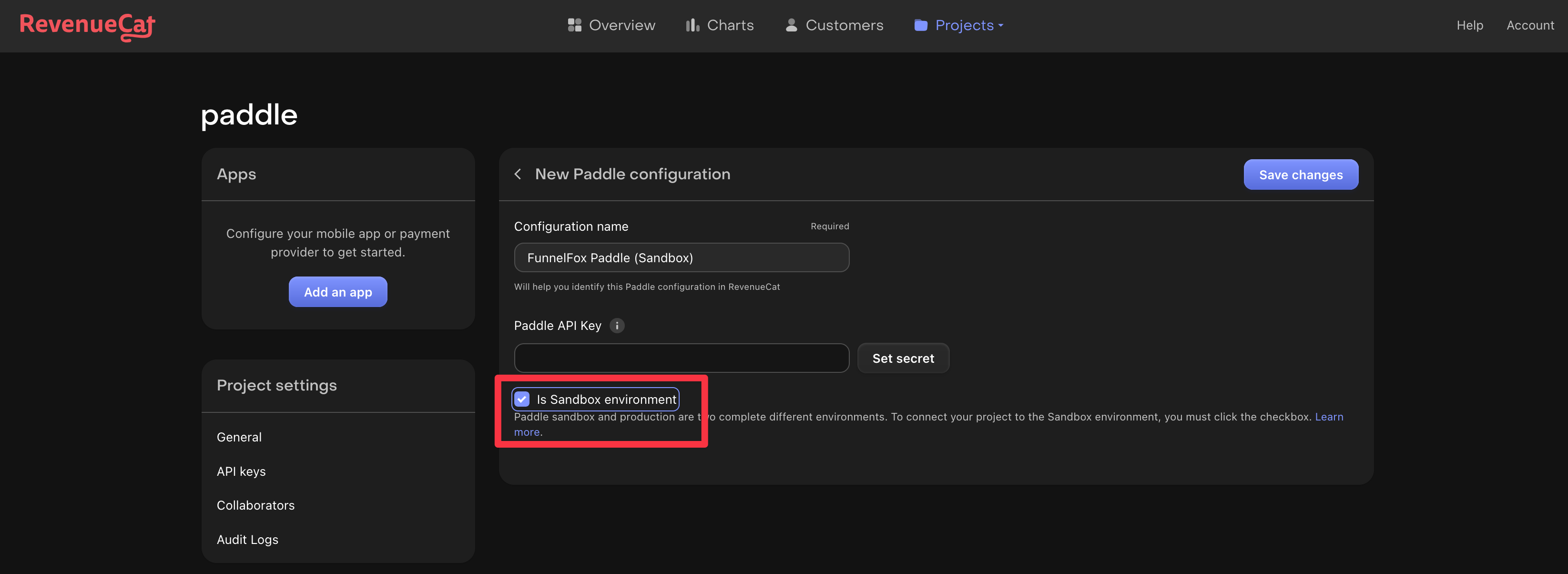Setting up RevenueCat integration
Learn how you can connect your RevenueCat dashboard to your FunnelFox account
To setup RevenueCat integration you need to perform 2 steps:
- Set your RevenueCat API keys in your FunnelFox settings
- Map your Stripe/Paddle products to entitlements in your RevenueCat Dashboard
API Keys
In order to setup integration FunnelFox needs to have access to several RevenueCat API keys:
- Secret API Key Version 1
- Stripe App Public Key (only for Stripe subscriptions)
- Paddle App Public Key (only for Paddle subscriptions)
In Settings there is also iOS App Public Key
iOS App Public Key is a deprecated way to work with web subscriptions in RevenueCat. This setting helps to support existing subscriptions.
You can ignore this setting if you are just starting out.
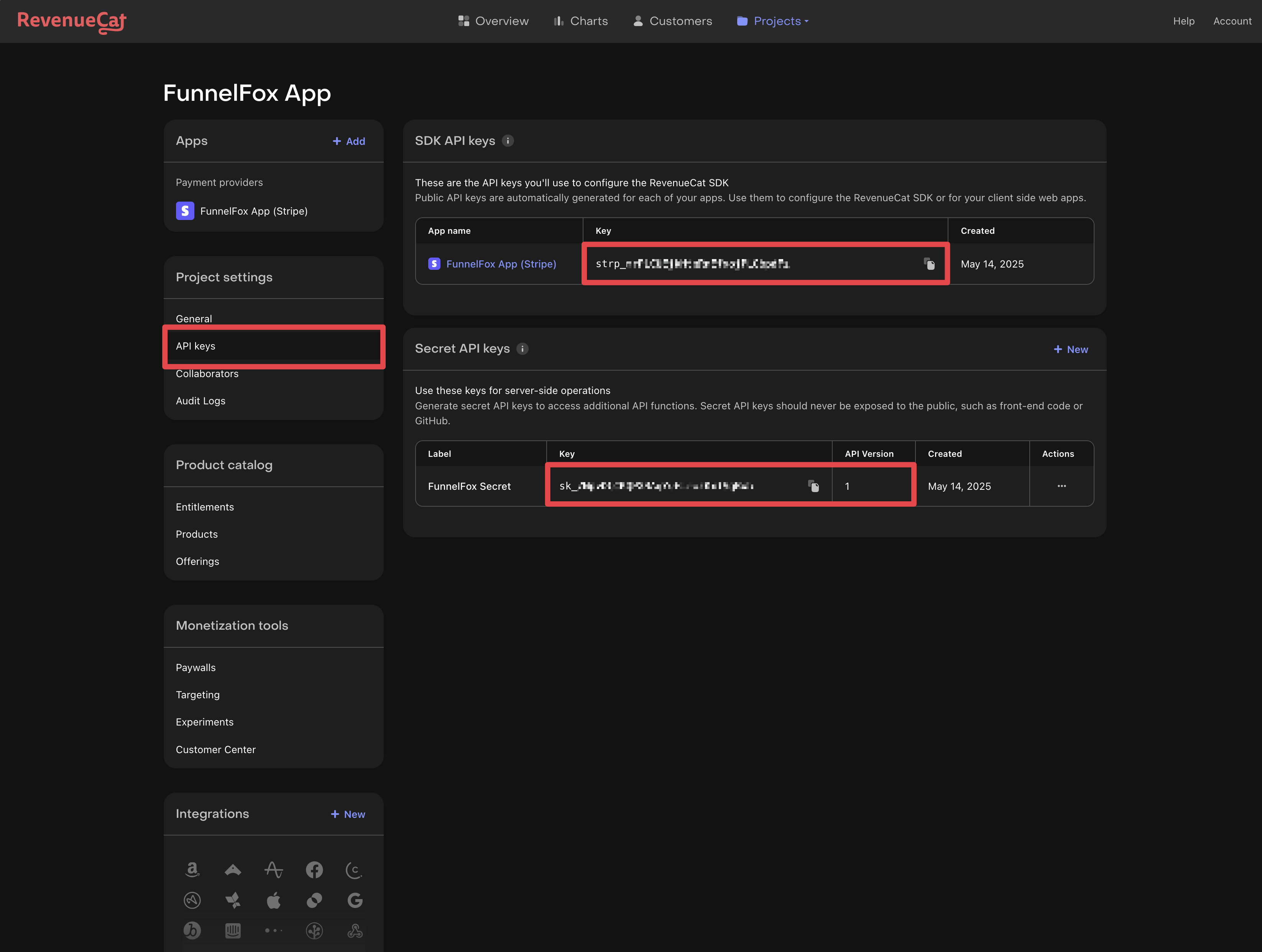
RevenueCat API keys settings
Below you can find instructions how to find every key.
Finding RevenueCat Secret API key
- In your RevenueCat Dashboard go to Project Settings → API keys
- Create a new secret key with API version set to V1
- Copy this key into Secret Key input in your FunnelFox Dashboard Integrations → RevenueCat
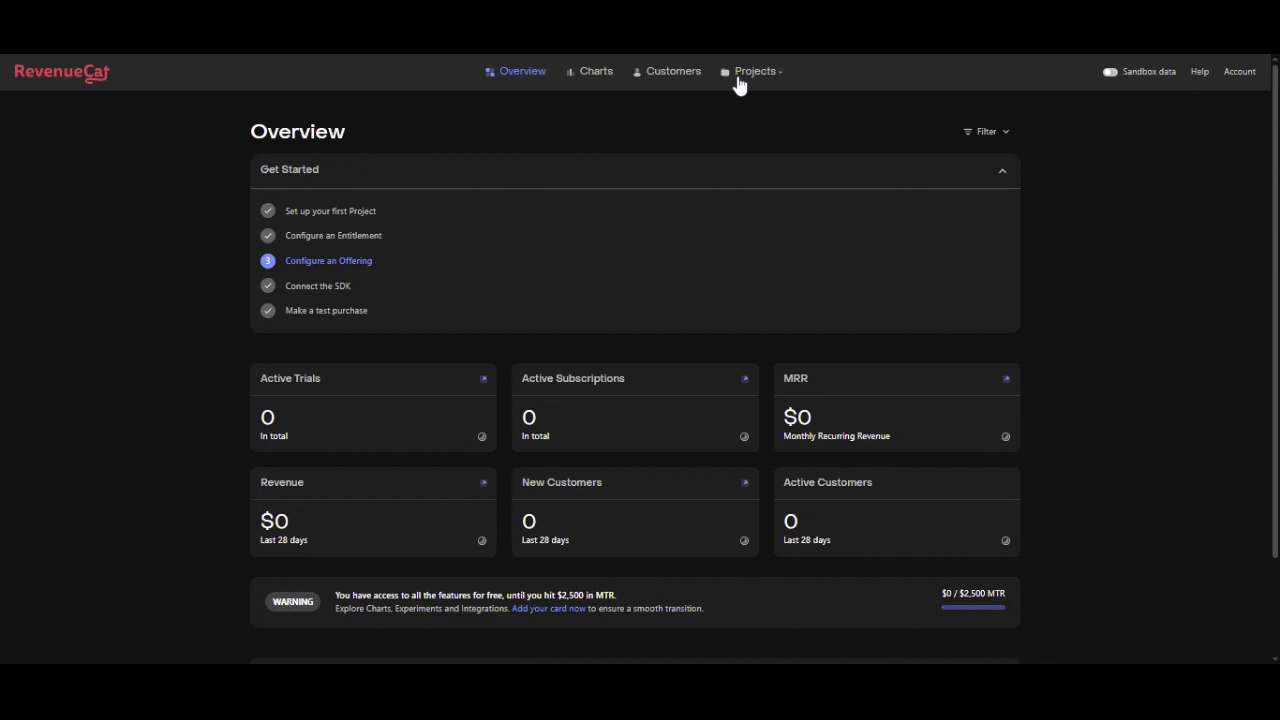
Creating new Secret API Key
Finding RevenueCat Stripe App Key
You are going to need a Stripe app in your RevenueCat Dashboard. Check out RevenueCat documentation, if you don't have one.
- Make sure that Track new purchases from server-to-server notifications is disabled in
- In your RevenueCat Dashboard go to Project Settings → API keys
- Copy Key from your Stripe App (should begin with
strp_) - Copy this key into Public Stripe App Key input in your FunnelFox Dashboard Integrations → RevenueCat
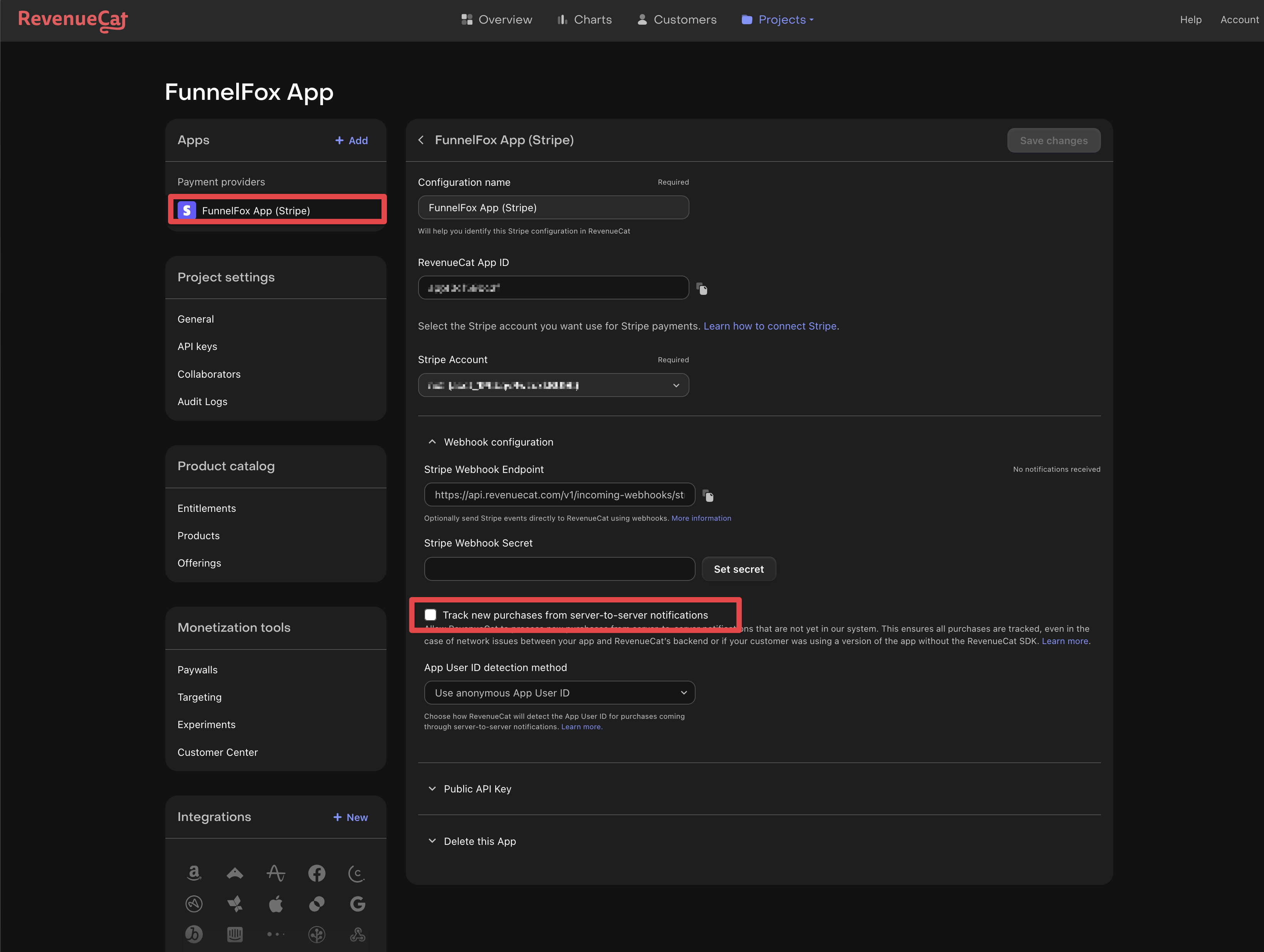
Track new purchases from server-to-server notifications should be disabled
Finding RevenueCat Paddle App Keys
You are going to need 2 Paddle apps in your RevenueCat Dashboard. Check out RevenueCat documentation, if you don't have them.
Why two apps?
There are two separate environments in Paddle: Sandbox and Production.
You will need to have a separate Paddle app in RevenueCat for each:
- RevenueCat Paddle App (Production)
- RevenueCat Paddle App (Sandbox)
Make sure that checkbox "Is Sandbox environment" is checked in your RevenueCat Paddle Sandbox App settings.
- In your RevenueCat Dashboard go to Project Settings → API keys
- Copy Key from your Paddle Production App and Paddle Sandbox App (should begin with
pdl_) - Copy these keys into Production Paddle App Key and Sandbox Paddle App Key inputs in your FunnelFox Dashboard Integrations → RevenueCat
Mapping Stripe/Paddle products to entitlements
While FunnelFox creates profiles with subscriptions, these profiles are not automatically granted with entitlements. You are going to need to set up entitlement mapping based on purchased product in your RevenueCat Dashboard.
Check out RevenueCat documentation to learn how to map Stripe/Paddle products to entitlements.
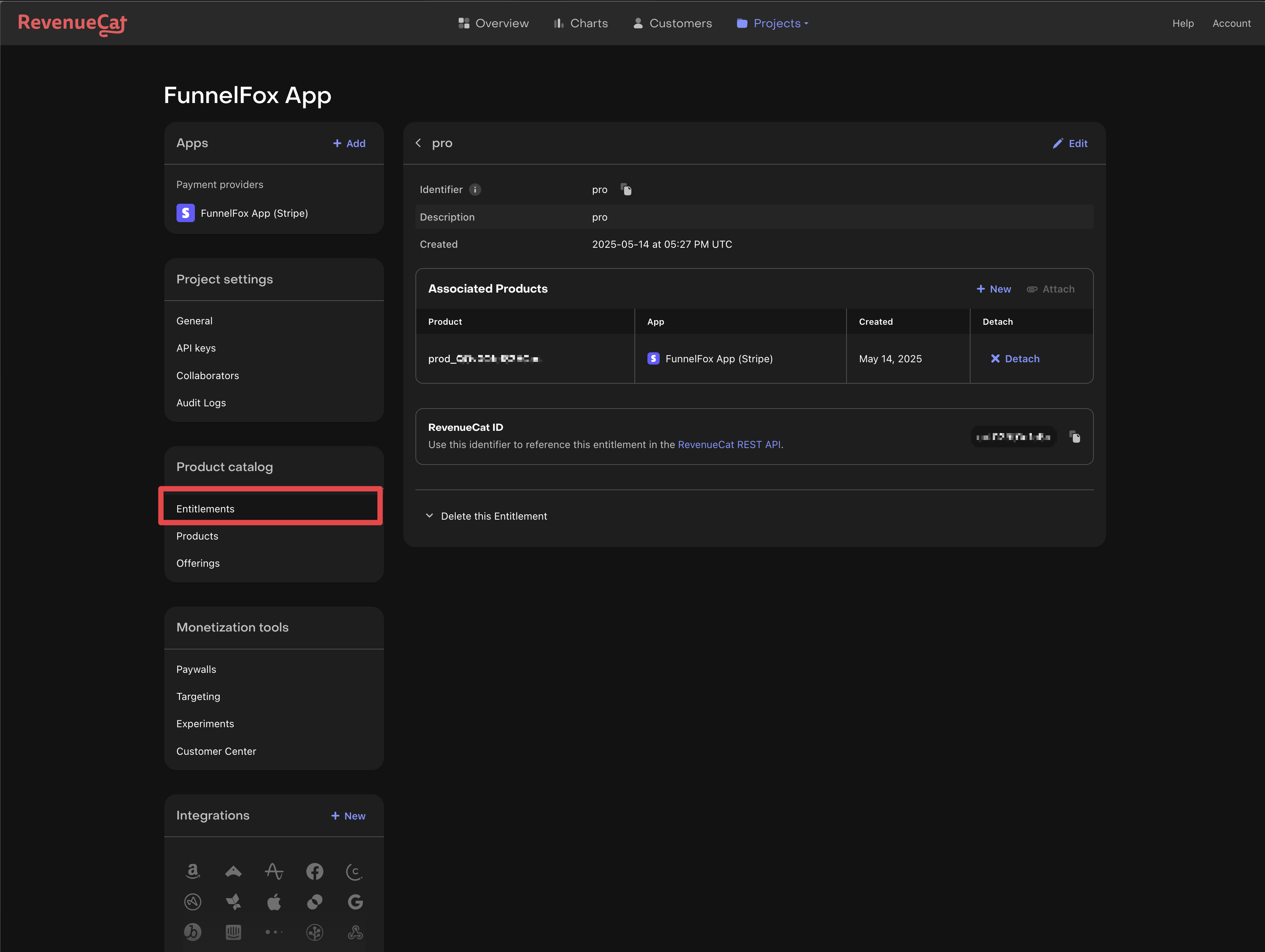
Example pro entitlement mapped to a Stripe product
And... that's it! 🎉 You are good to go!
Updated 2 months ago