Stripe setup
To enable Stripe, add public and secret keys to your FunnelFox project settings.
-
Go to the Developers section on your Stripe dashboard.
-
Copy the standard public and secret keys.
-
Go to the FunnelFox project settings, click on the Stripe icon and paste the keys.
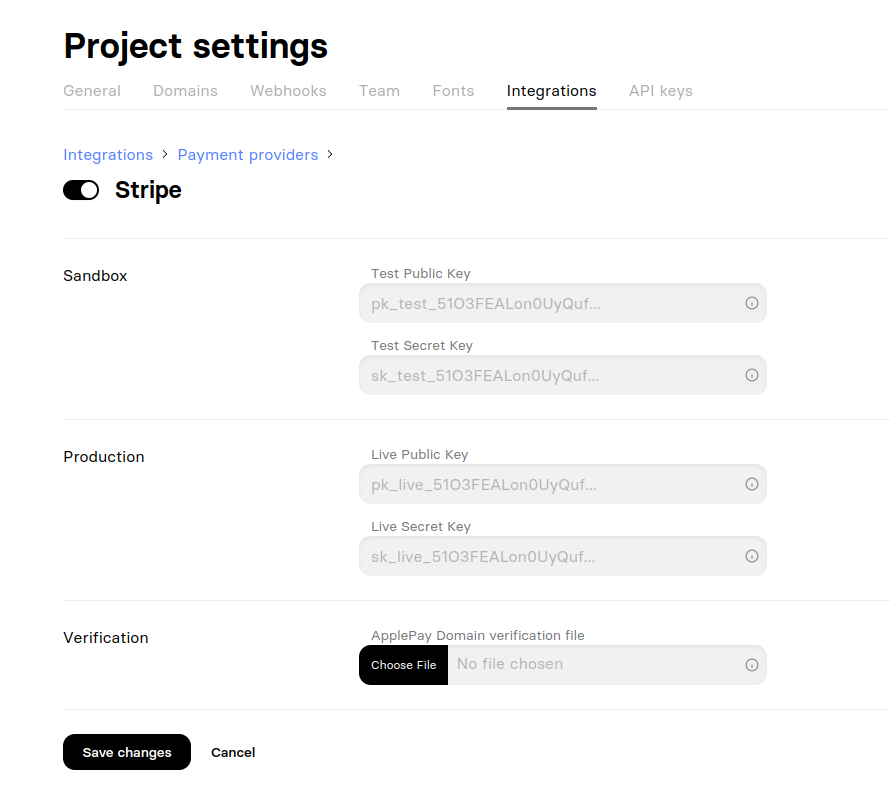
-
Switch on the Test mode in Stripe and repeat the same for sandbox keys.
Please use Stripe test mode API keys as the FunnelFox integration sandbox keys, not Stripe sandbox keys, as this will cause integration failures.
Multiple accounts
Sandbox and Production must refer to the same Stripe account.
If you want to use different accounts use "Add Stripe Account" button.
Once you added the Stripe keys and saved project settings, you can add checkout element on the funnel screen and select Stripe as a payment provider.
Next, add subscriptions and coupons in Stripe and they will be pulled in FunnelFox.
Updated 29 days ago