Project Settings
Learn how to configure your project
Navigating project
You can use menu in the top right corner of your FunnelFox dashboard. There are several elements that will help you to navigate in your projects:
- Menu button. Opens project navigation menu.
- Project name. Shows which project you're viewing at the moment.
- Project icon. Icon that is used as your funnels' favicon.
- Current user's email. Represents email of account you're logged in at the moment.
- Settings. Opens Project Settings menu.
- Logout. Immediately logs you out of your account and shows login screen allowing you to enter as another user.
- Projects list. This button unfolds (or folds) the dropdown list of your projects. Clicking a list item will redirect you to corresponding project. This list also contains the "Create new project" button.
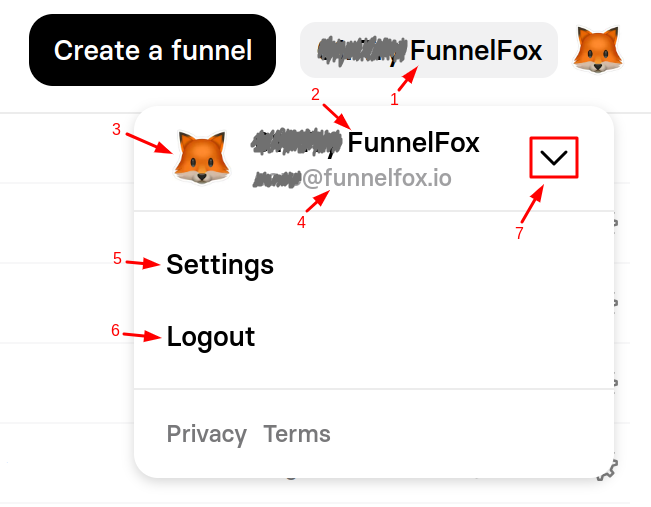
Project settings
Applying settings
Please republish your funnels once you have made changes in the project settings so that the changes apply to your funnels.
General
On the General tab you can set your project's Title and upload an icon. Title is used only in FunnelFox dashboard.
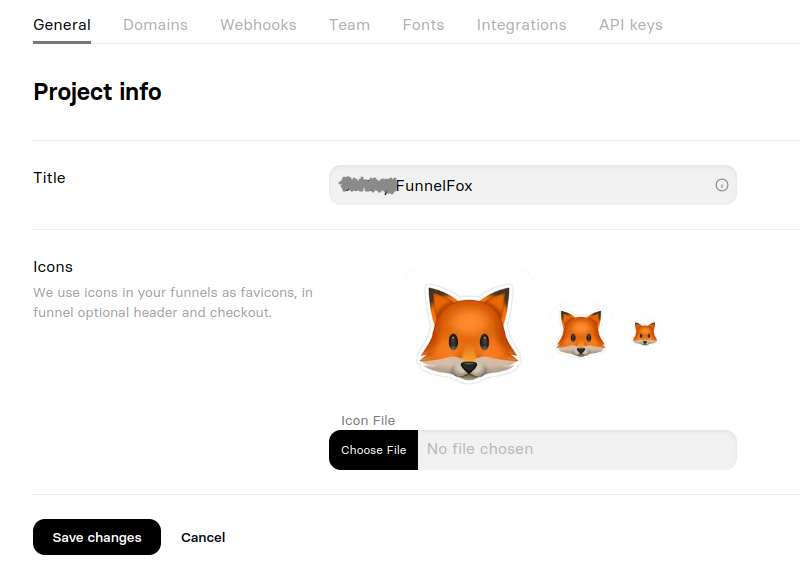
Domains
On the Domains tab you can configure your project's main subdomain under the FunnelFox domain and set your custom domain as an alias. More details about configuration are available here: Domains & URLs
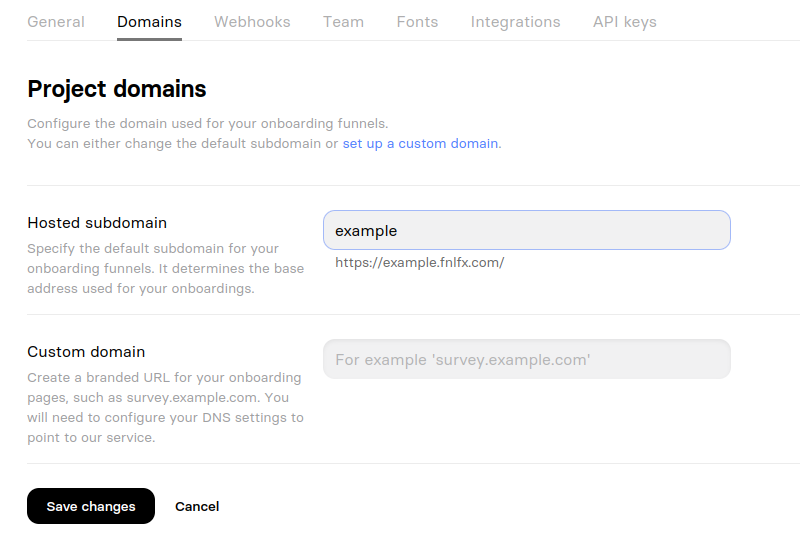
Webhooks
On the Webhooks tab you can input your webhooks handlers' URLs. Sandbox URL is used in Preview mode while Production URL is used for released funnels' webhooks. More info is available here: Webhook Events
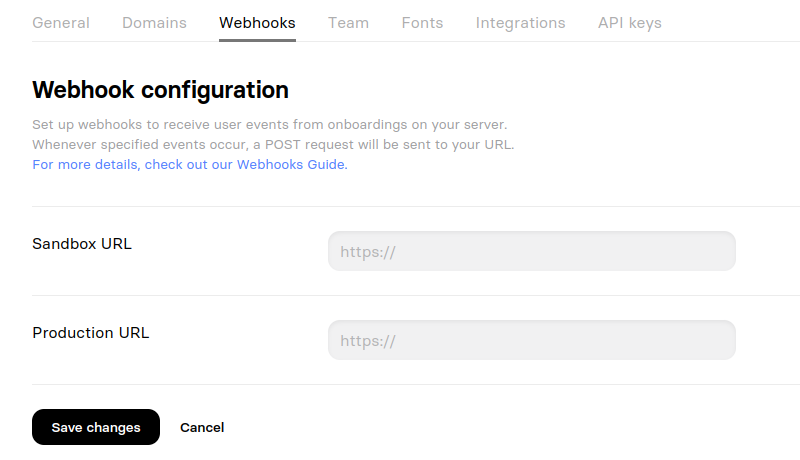
Team
Team tab allows you to share your project with your team members. If team members already have FunnelFox accounts, they will be added instantly. If they don't have, invitation links will be generated for them. All listed project members have administrator rights.
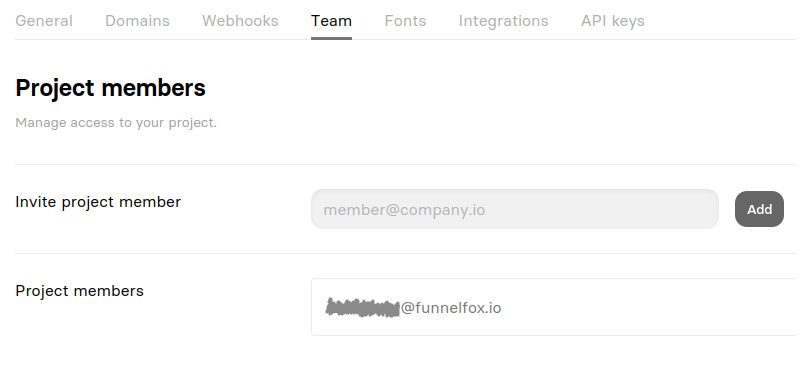
Fonts
On the Fonts tab you can upload custom fonts to use in your funnels.
Font family is actually a single font with its variations. So you need to add a new font family for each custom font.
There are 3 input fields here:
- Font family. In this field you should input a name for your custom font as you want it to be displayed in the font selection menu.
- Style. In this dropdown menu you can choose a fallback font that will be used if your custom font fails to render.
- Select WOFF files. Here you should upload all files for this font family. Only WOFF and WOFF2 formats are allowed.
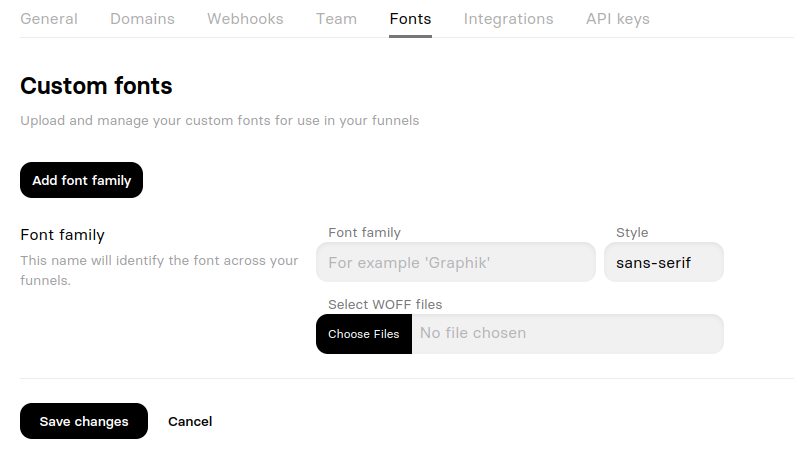
Integrations
Integrations tab is here to help you to connect your FunnelFox project to other services, such as payment providers, analytics systems and pixels.
You can easily find needed services by using searchbar and categories.
To setup an integration or change its settings just press the tile and you will see settings for that integration. Once you've filled all necessary fields and saved changes, integration will become enabled and its tile will become colored.
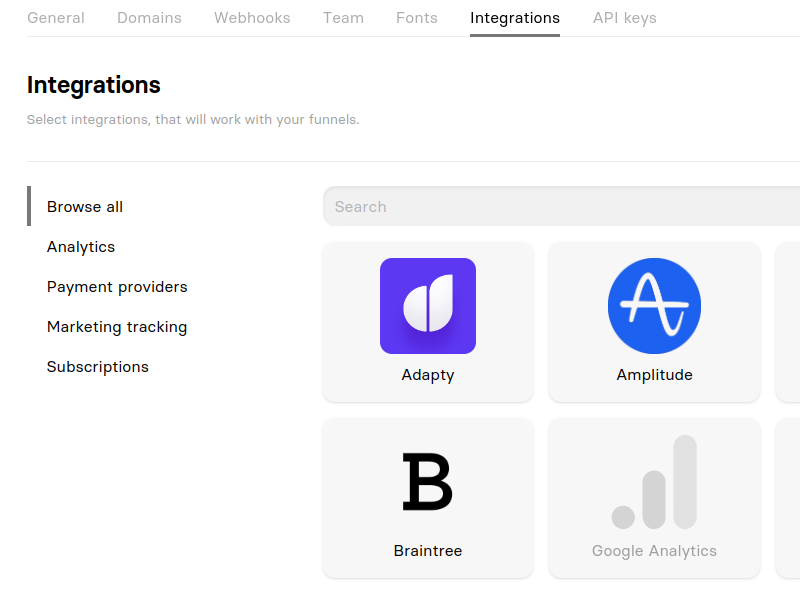
API keys
API keys tab contains your Fox-Secret key for FunnelFox API and webhooks verification.
Security
Don't share your
Fox-Secretkey outside your company and avoid making screenshots of this tab for security reason.
Updated 5 months ago