Stripe promotional codes
Enhance your campaigns with promotional codes - users love them!
General
Stripe Promotion Codes allow users to apply discounts in your checkouts.
Usually promotional codes are given to users in 3 ways:
- Promotional code can be embedded in the link to onboarding as query parameter
- User may get promotional code as a text for manual input from advertisement
- Promotional code may be granted to user as a reward for passing a quiz during onboarding
Configuration
Stripe
To use a promotional code you should first create it in Stripe.
To do it you should open your Stripe Product catalog and navigate to Coupons tab.
After creating or selecting a coupon you'll be able to create a promotional code to that coupon. Single coupon may have several promotional codes related to it.

Please note that Promotional codes are case sensitive!
FunnelFox
Once you've set up promotional code in Stripe it's time to adjust checkout elements in your onboarding.
- To allow using promotional codes in checkout you should first enable Allow Coupons parameter.
- If you want to allow users to input promotional codes manually, you should enable Show Manual Input parameter. Once parameter is enabled Promotional code input box (4) will appear. Its style can be adjusted on Styles tab in Coupon Input and Coupon button sections.
- For embedded promotional codes there is Variable Name parameter. You can use any Variable for promotional codes and it gives you room for creativity as you can get promotional code from any input element or query parameter.
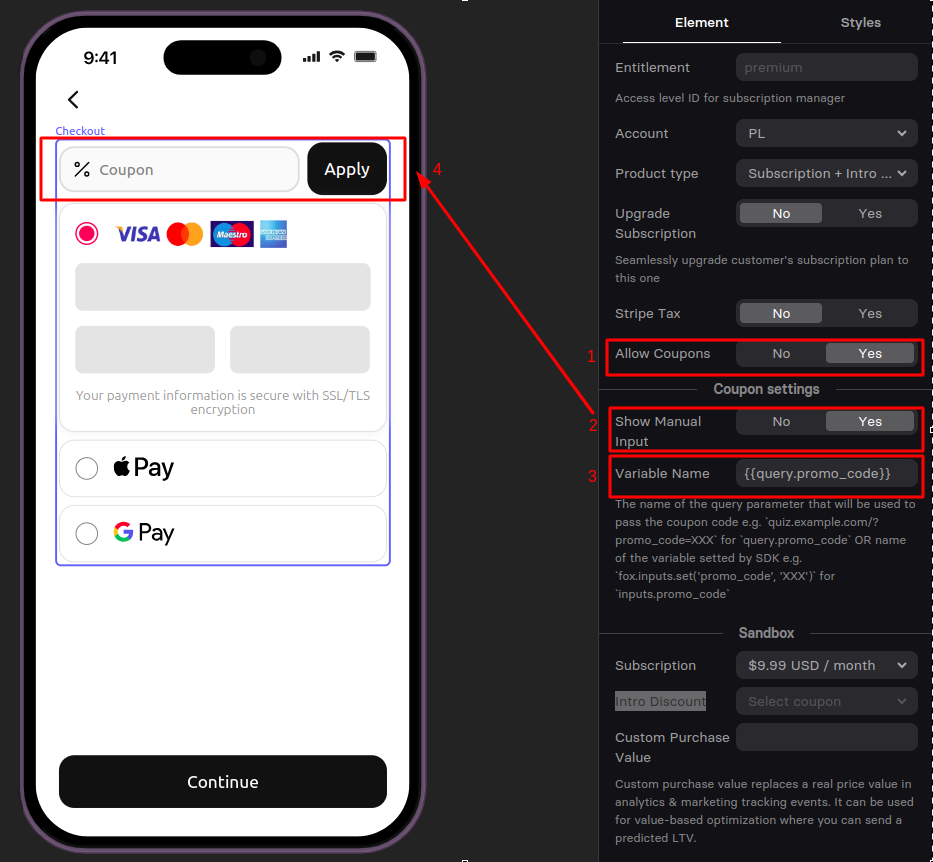
Promo codes priority
If you have multiple promotional codes input sources, they have the following priority, from the highest:
- Manual Input
- Variable
- Intro Discount
It means that Intro Discount coupon doesn't summ up with promotional codes from other sources.
Updated 5 months ago